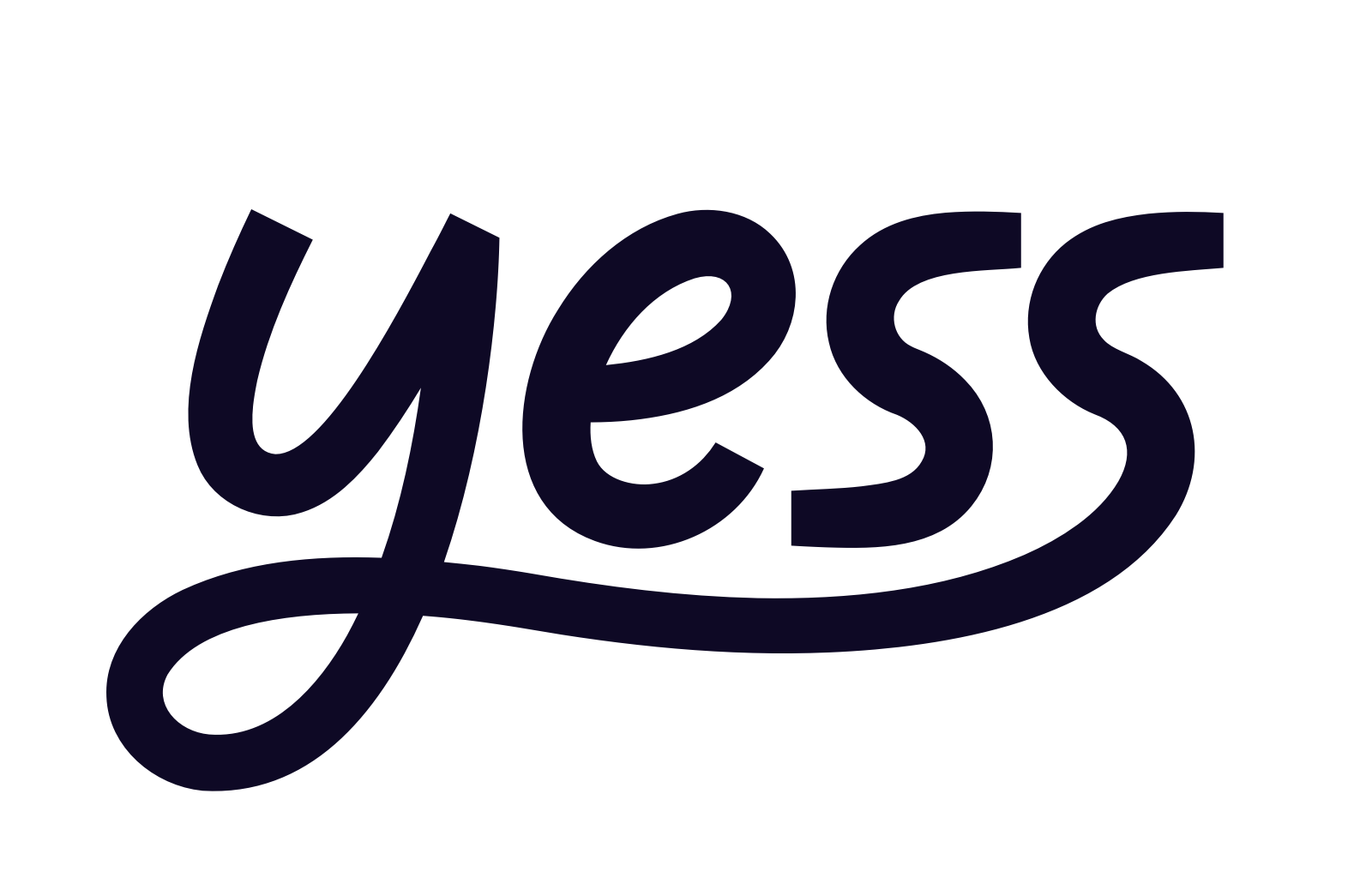Creating a New Template
1
Navigate to Sequences
Go to Sequences Templates in your dashboard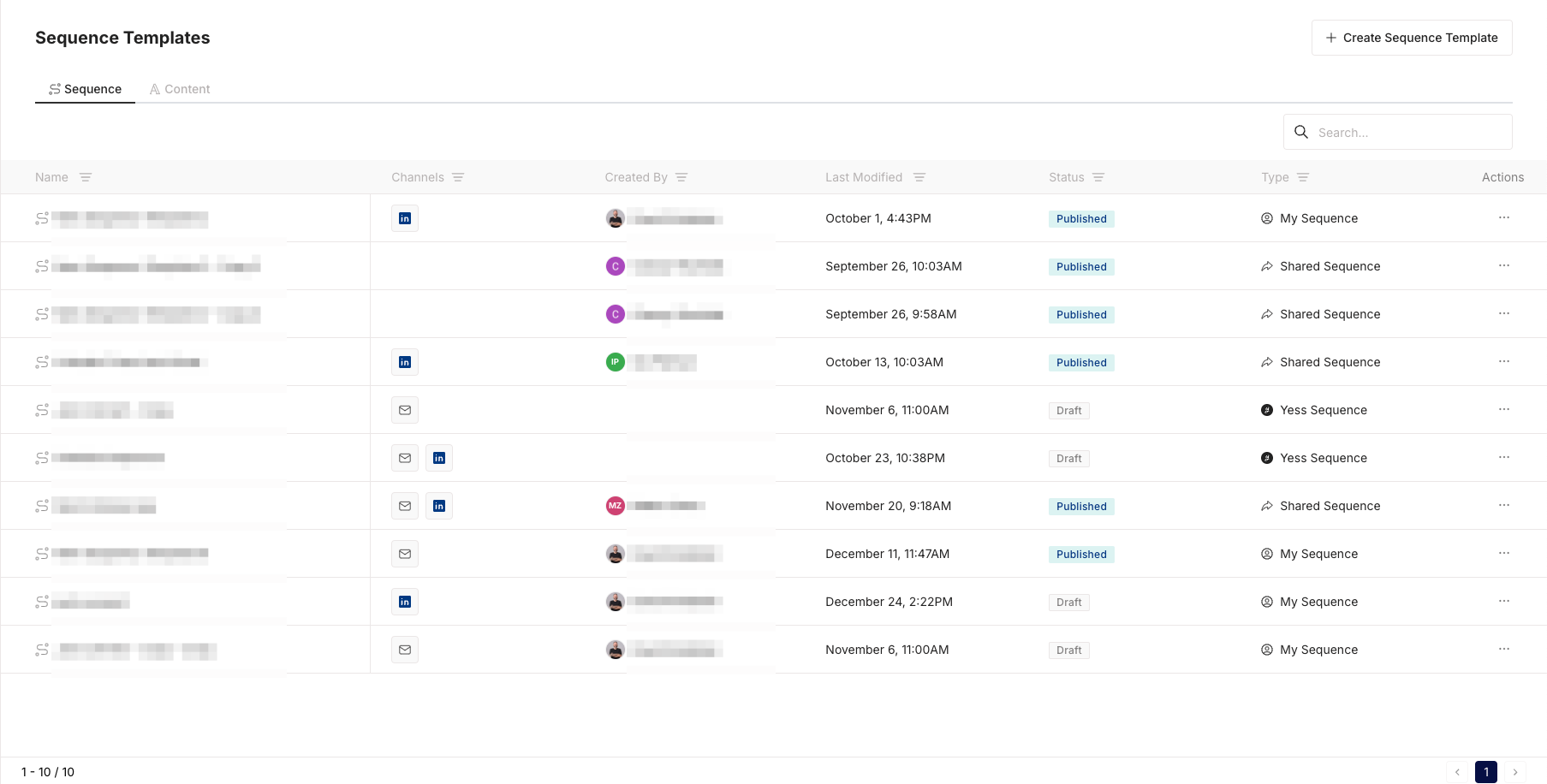
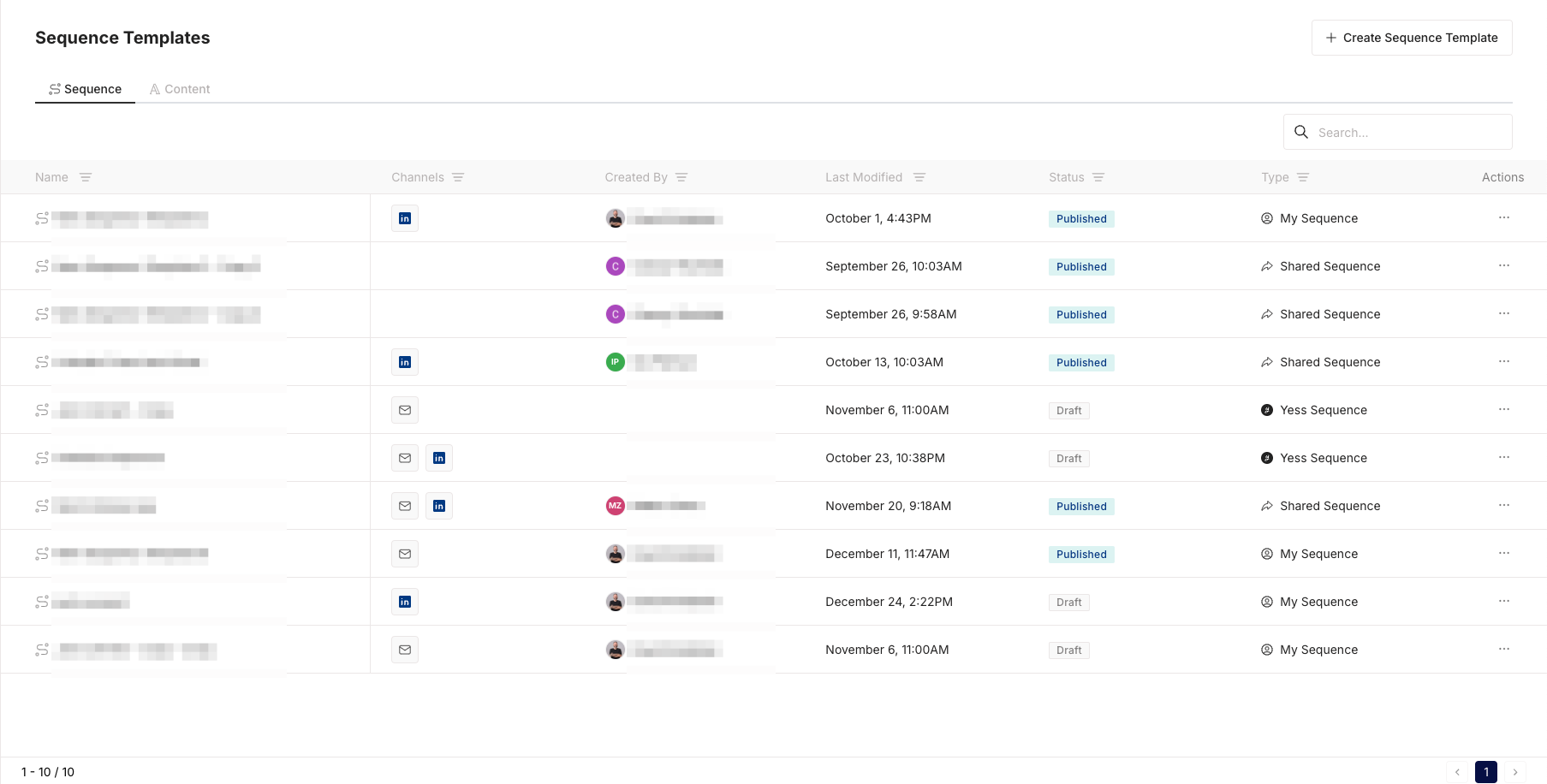
2
Create Sequence Template
Click the “Create Sequence Template” button in the top right corner
3
Set Basic Information
Enter the template name on the top left corner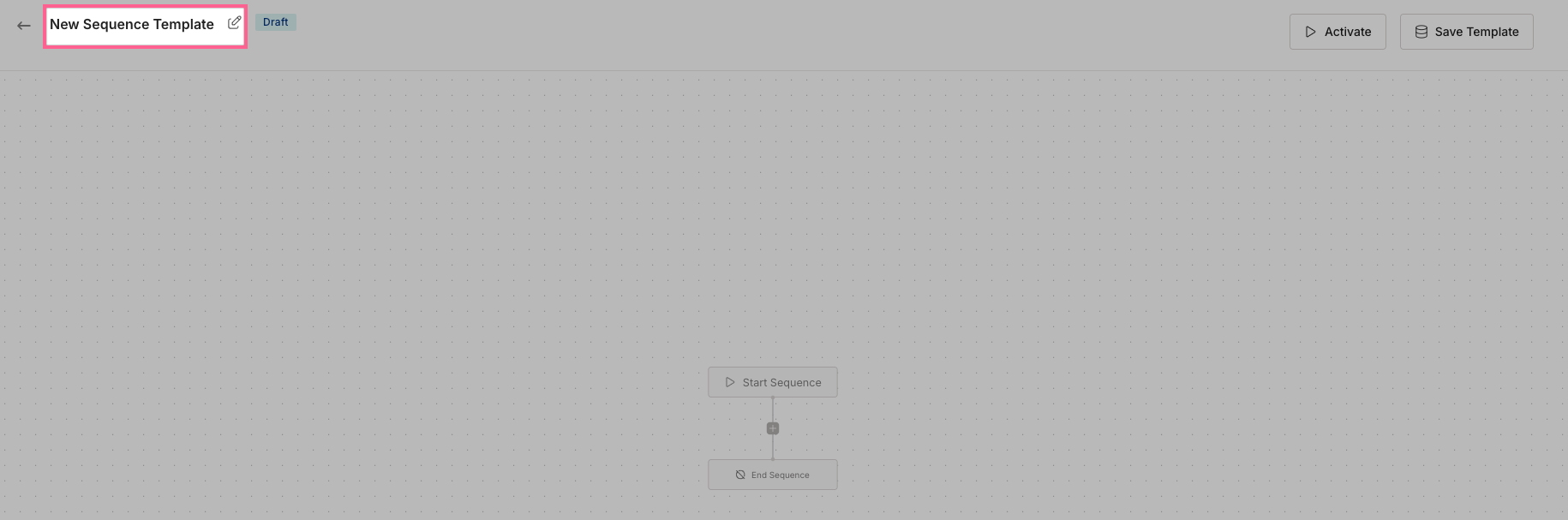
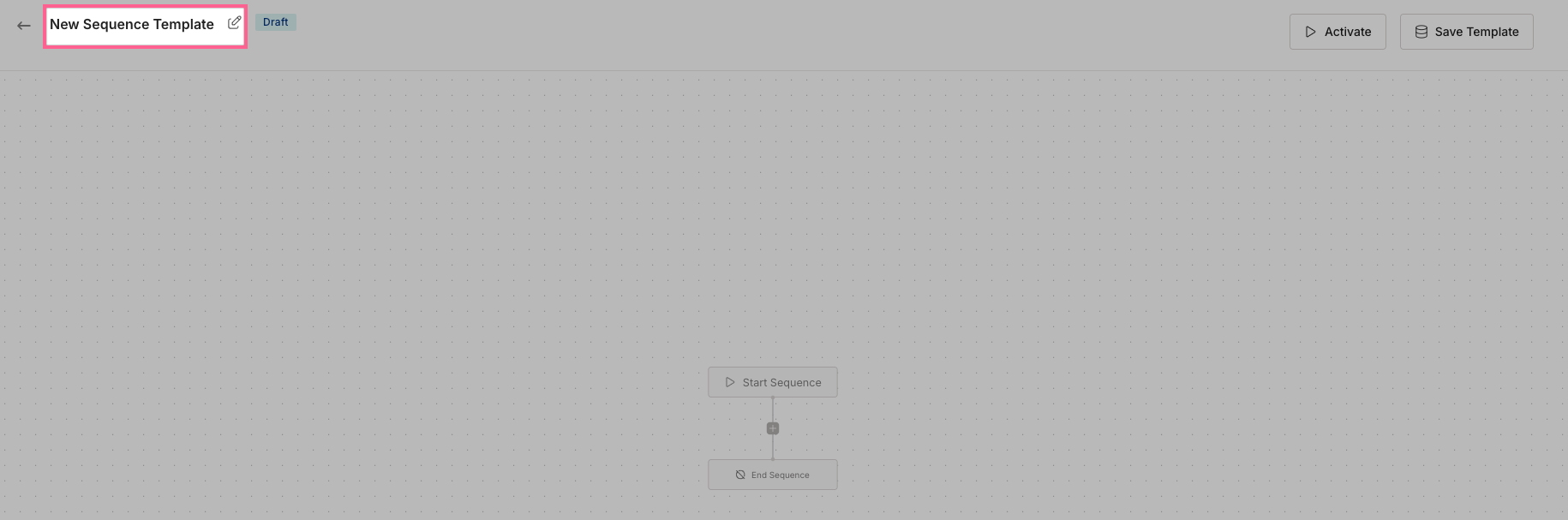
Adding Steps
1
Add First Step
Click the ”+” button to add your first sequence step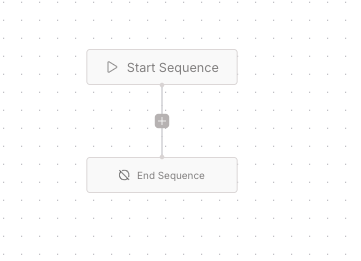
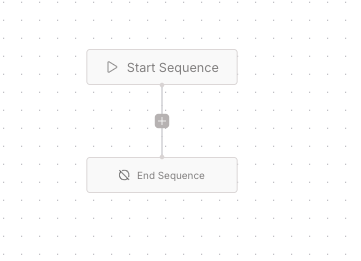
2
Choose Step Type
Select either “Engagement” or “Condition”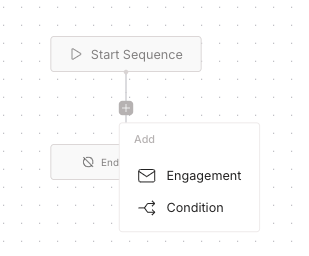
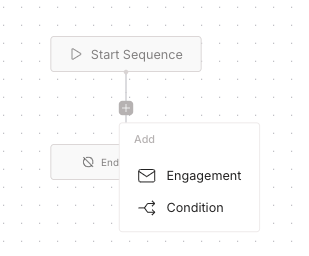
3
Configure Step
For Engagements: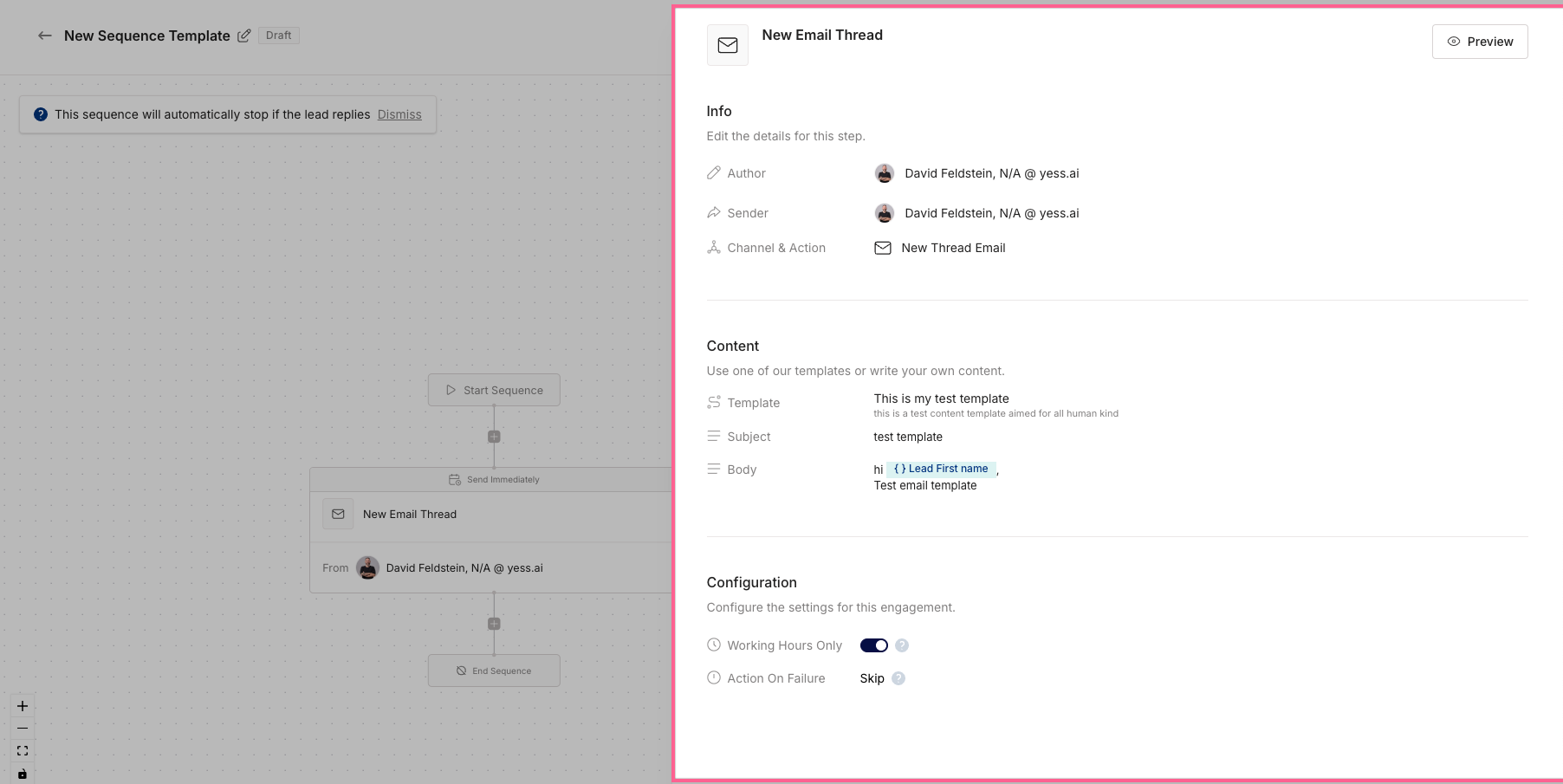
- Click “Click to Edit”
- Info
- Select Sender (The sponsor of the engagement)
- Select channel & Action (LinkedIn Connect, LinkedIn Message, New Thread Email, Follow Up Email)
- Content
- Template (Optional) - If you have a content template saved, you can select it here
- Subject (If you selected New Thread Email)
- Body (If you selected New Thread Email or Linkedin Message)
If you selected LinkedIn Connect, you will not be able to edit the subject or body.In the Body, you can use the Dynamic Variables to personalize the message when writing ’{{’
- Configuration
- Working Hours (Boolean)
- Action on Failure (Retry engagement or Skip engagement)
- Sponsor inactivity (Optional) - if it’s a sponsored engagement, Set the time window to wait for a response from the sponsor in case of inactivity.
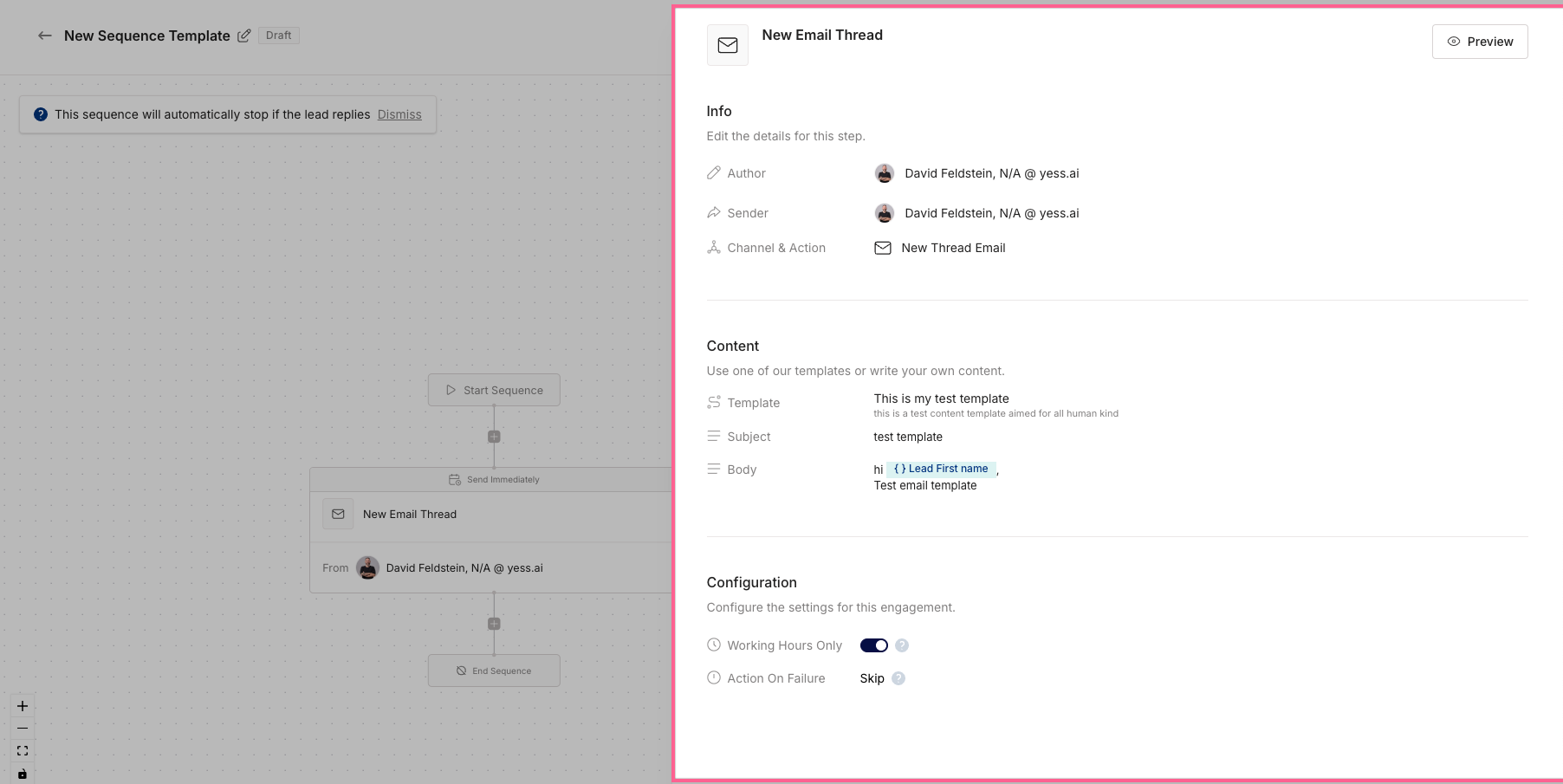
Branching Logic
1
Add Condition
Click ”+” and select “Condition” to create a branch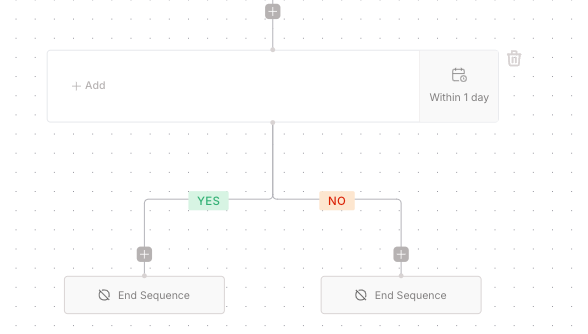
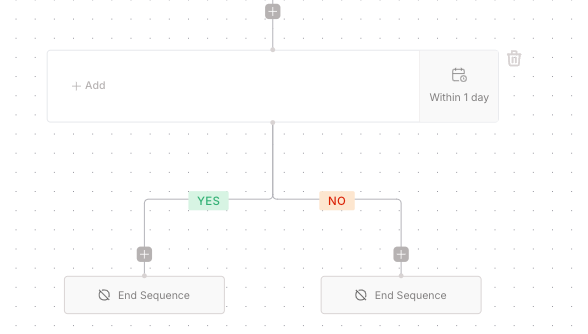
2
Edit the condition
Click ”+ Add” to edit the condition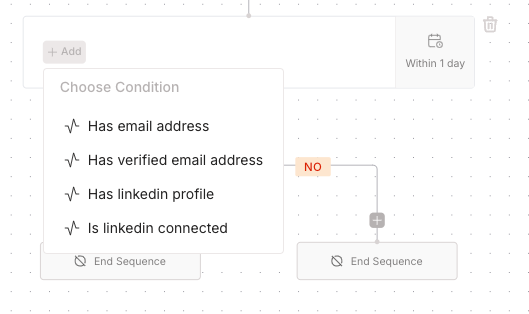
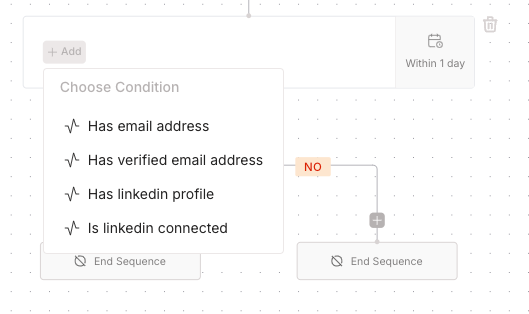
3
Select time delay on the condition
Select time delay on the condition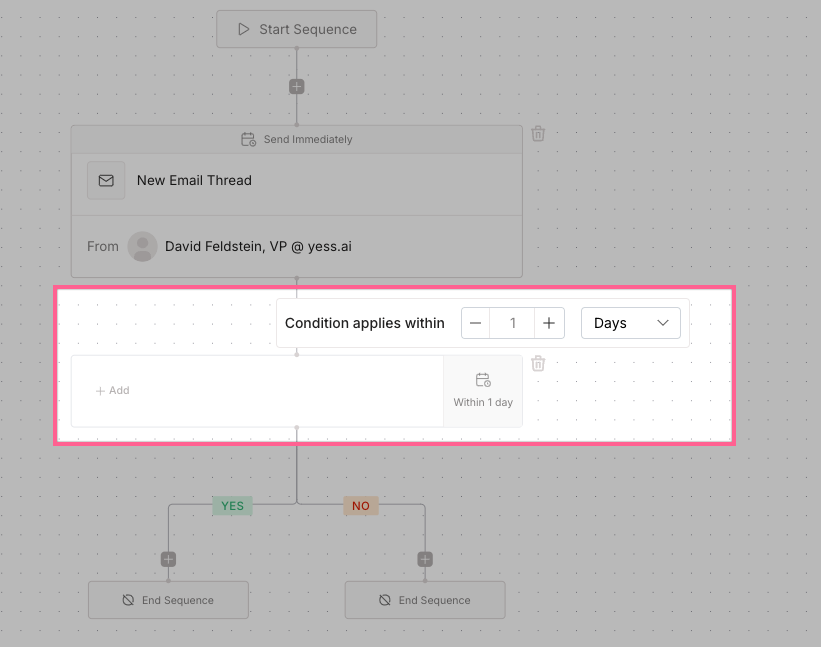
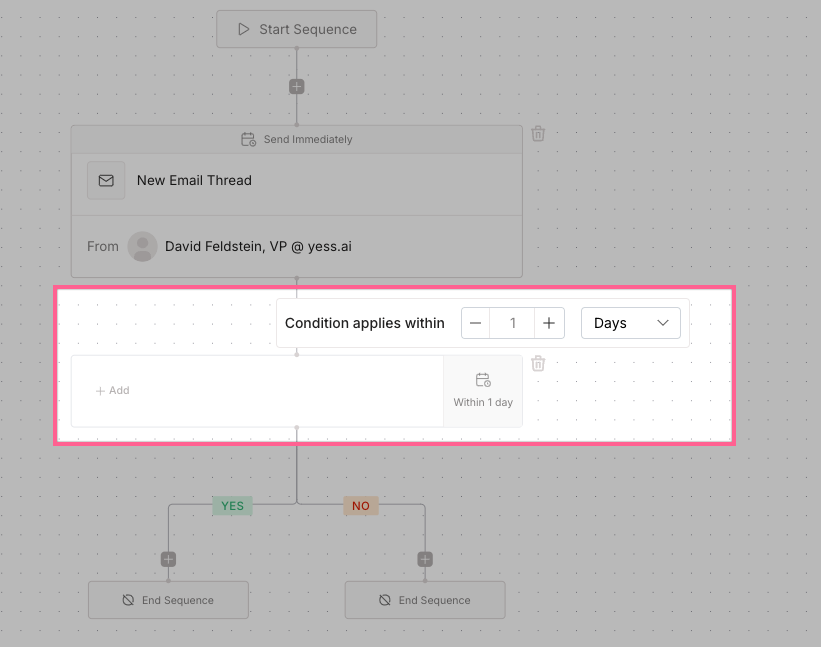
Available conditions:
- Lead has LinkedIn Profile
- Lead has Email
- Lead has Phone Number
- Lead has Title
Finalizing Template
1
Review Sequence
Check the entire sequence flow and timing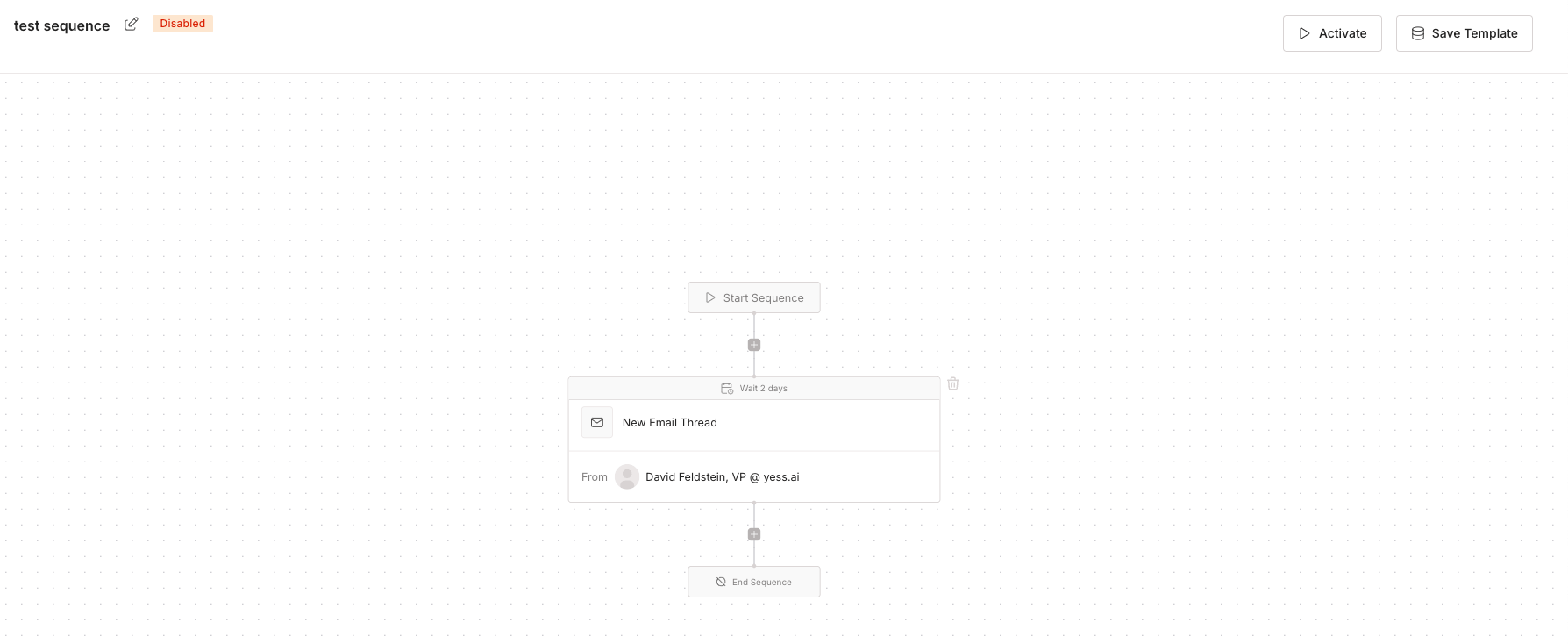
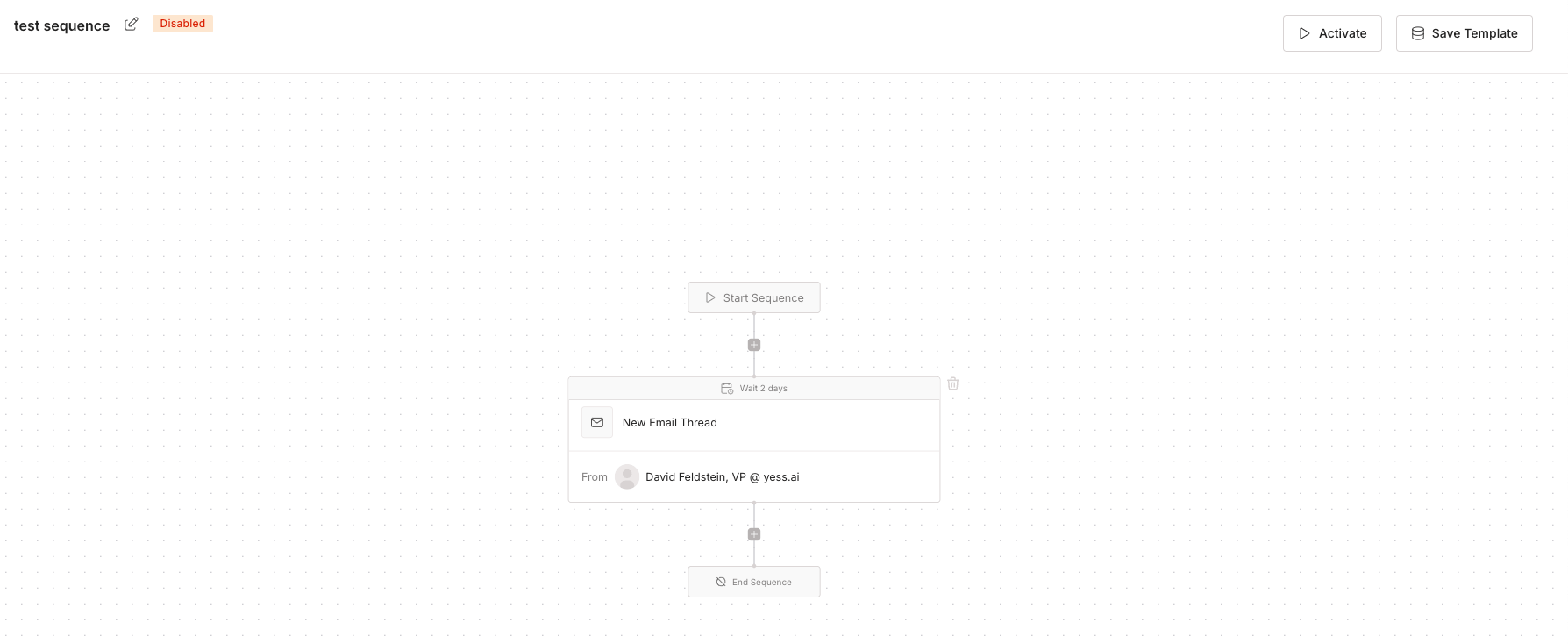
2
Save Template
Click “Save Template” to store your sequence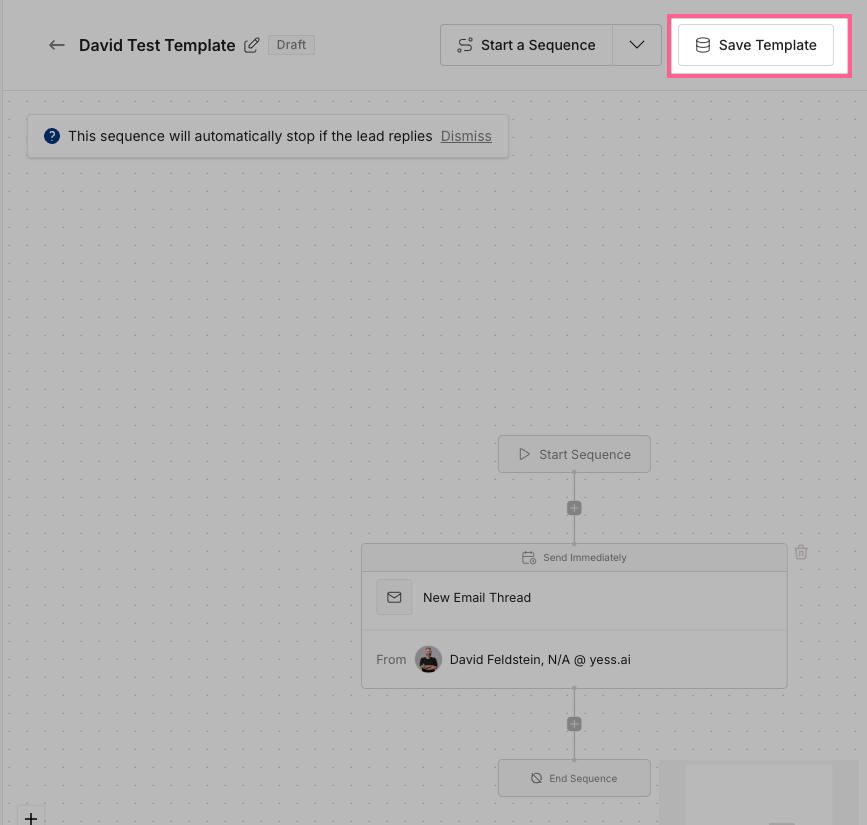
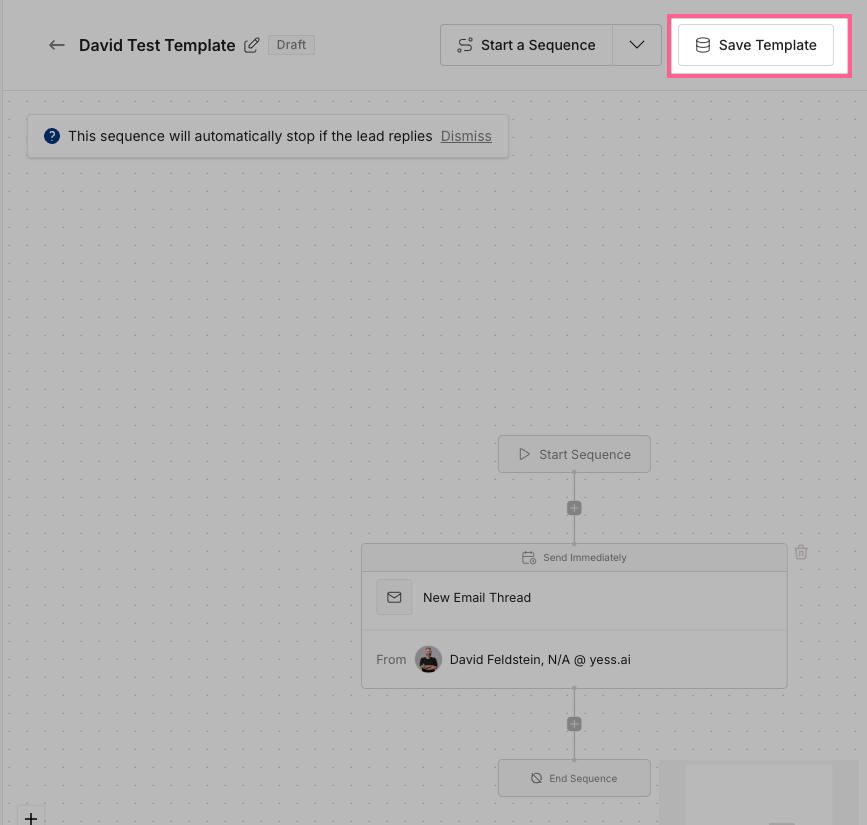
3
Publish Template
Select the “Publish” button to make the template available for you and your team.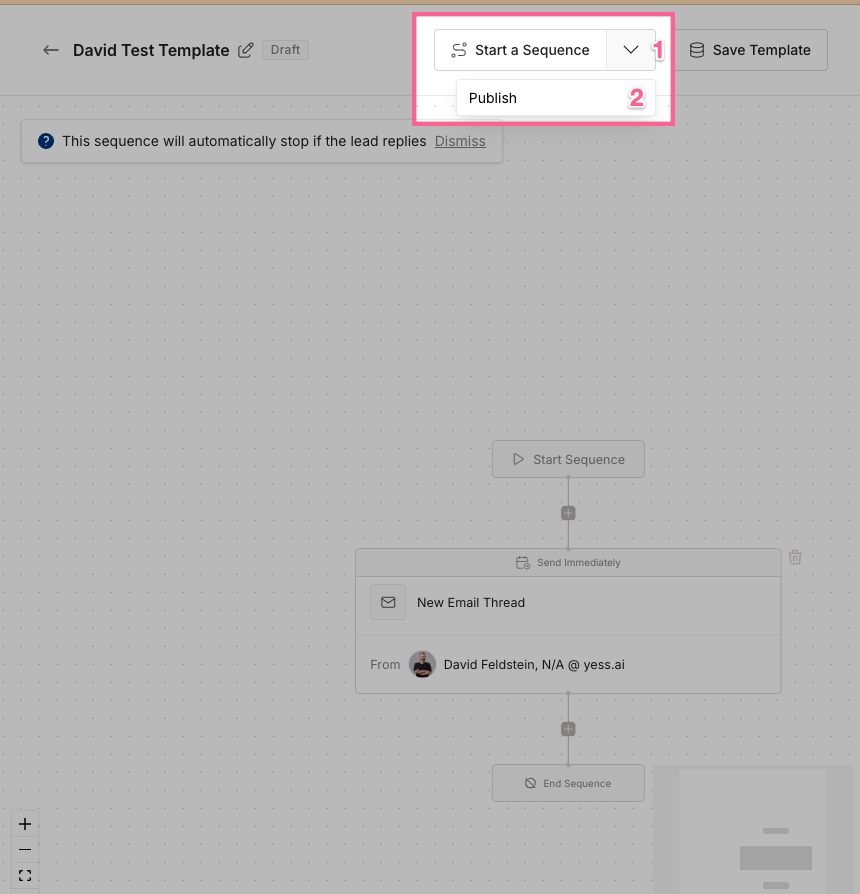
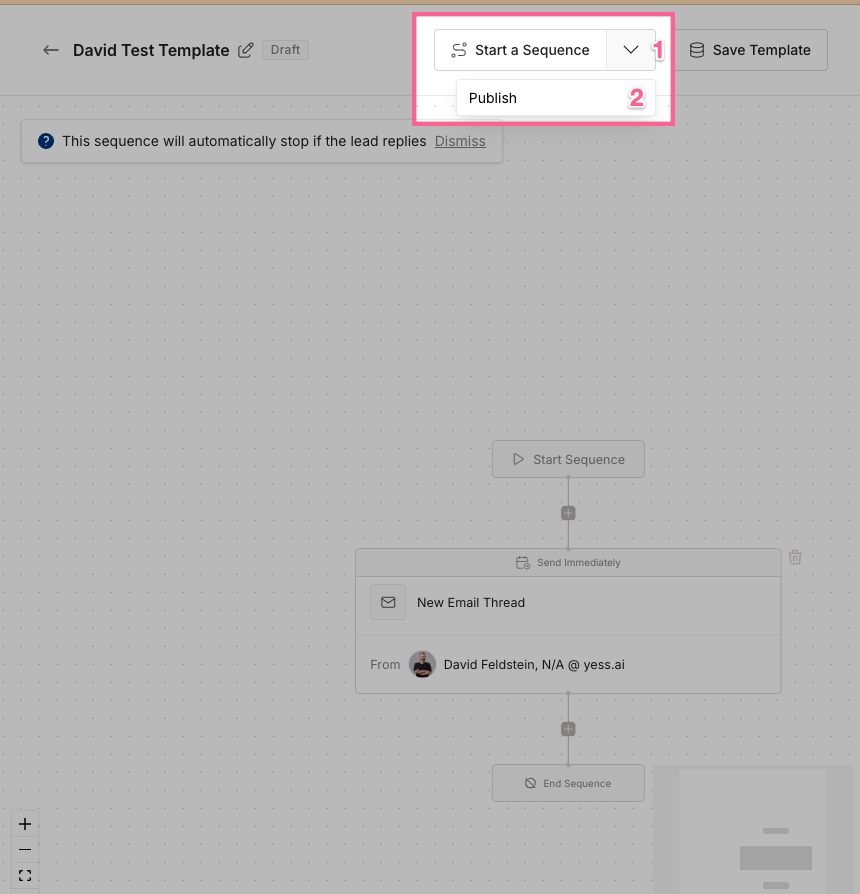
4
Start a Sequence
Click “Start a Sequence” to directly start a sequence using this template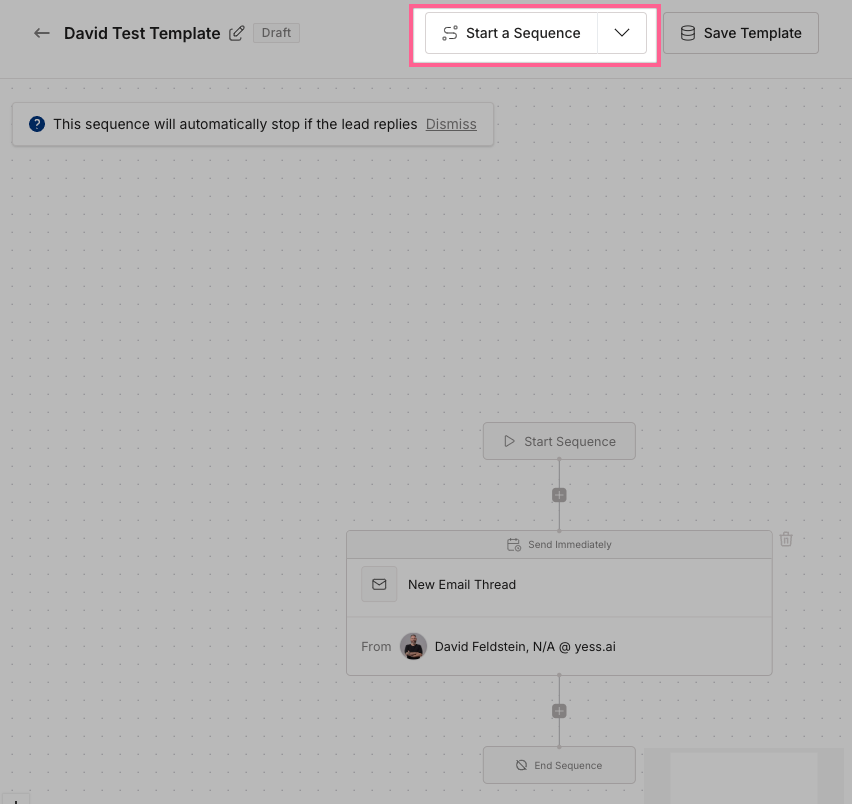
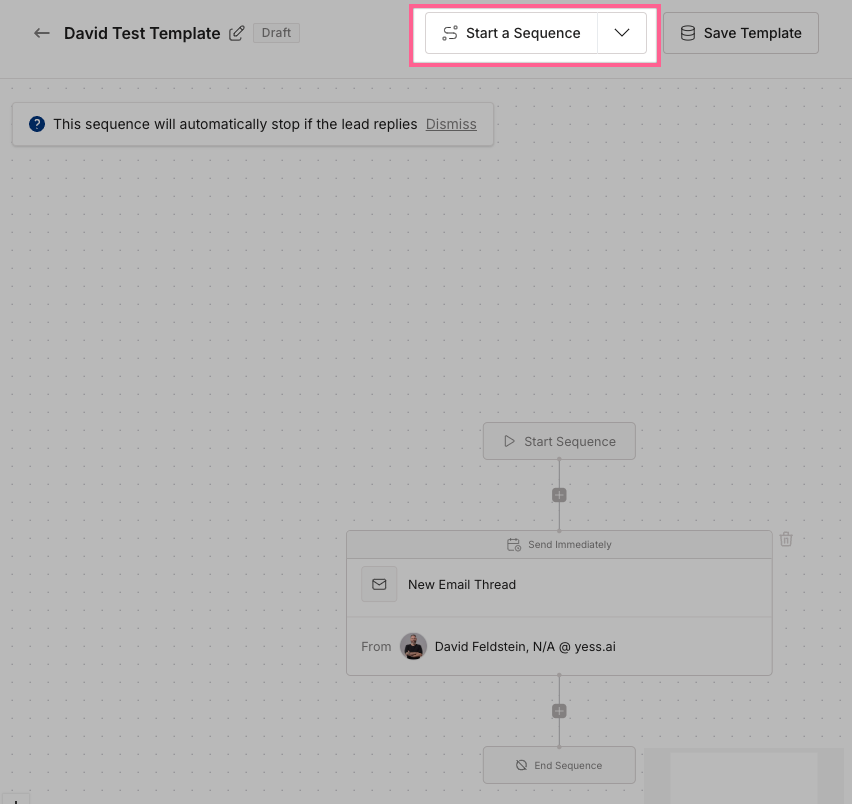
Templates can be edited at any time, but changes won’t affect sequences that are already running.