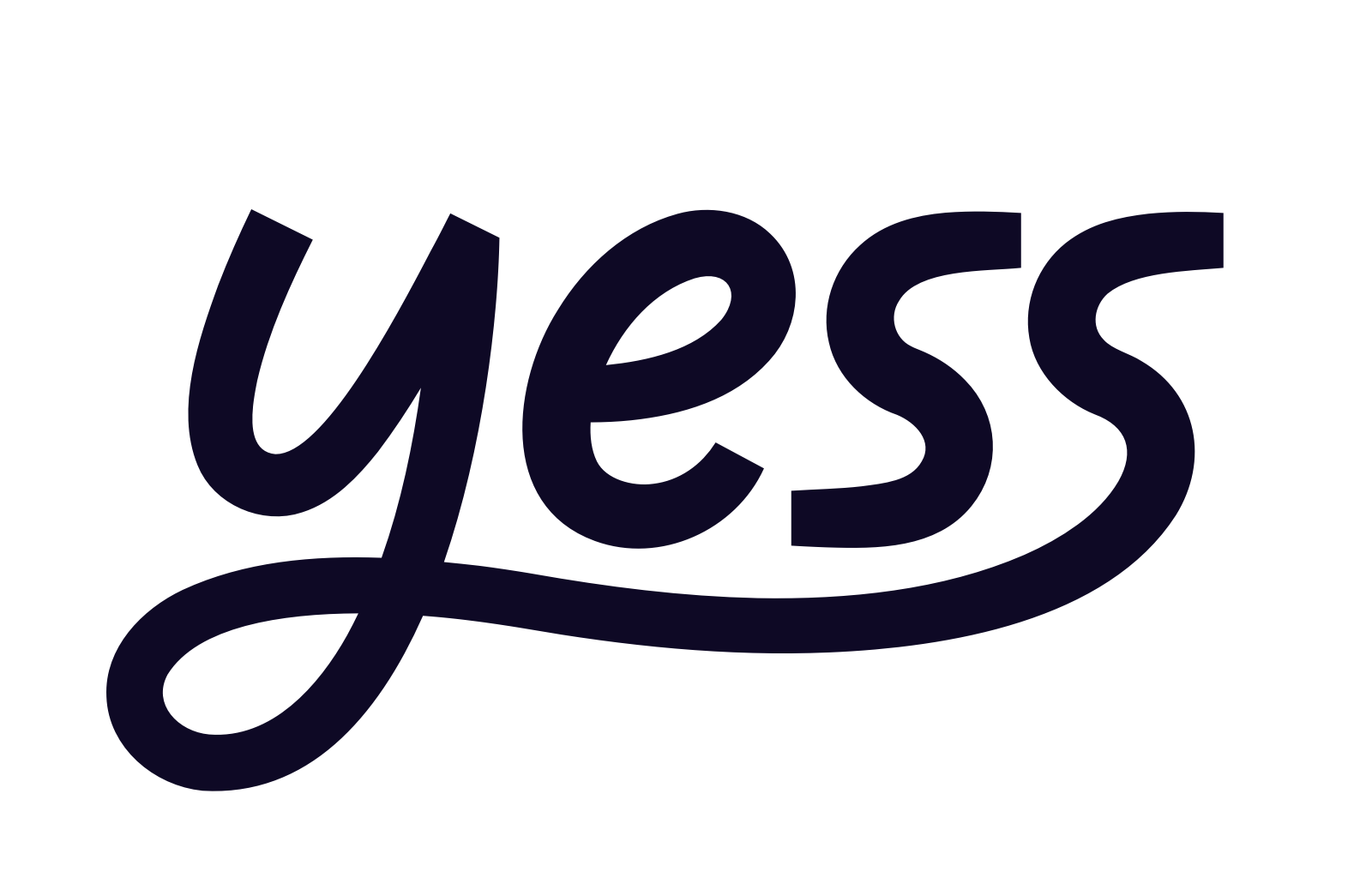Overview
Yess’s LinkedIn integration enables automated outreach, connection management, and engagement tracking directly from LinkedIn.
Setup Process
- Navigate to Integrations
- Click on LinkedIn
- Follow the extension installation prompt
1
Install Chrome Extension
Click “Install Here” to be redirected to the Chrome Web Store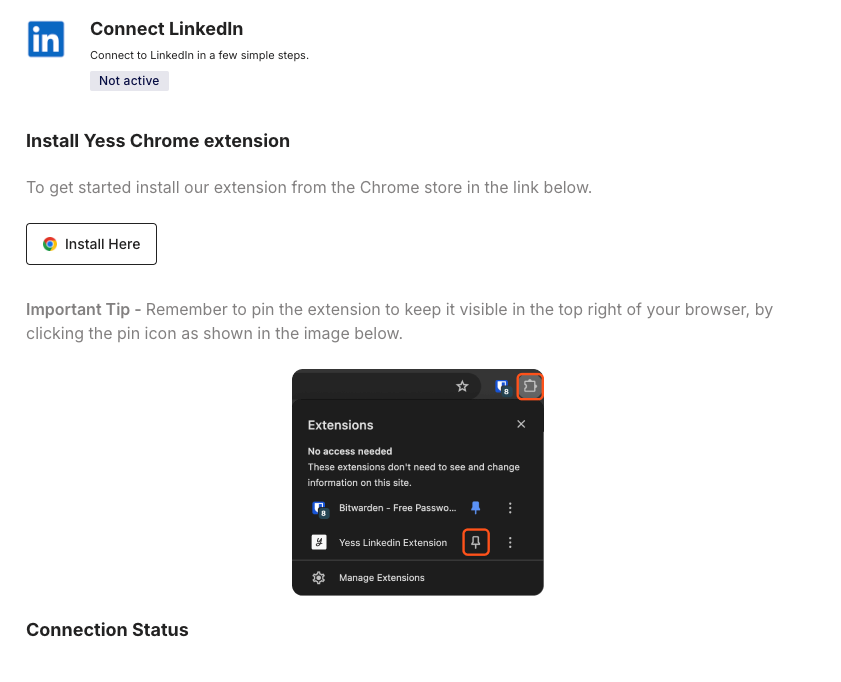
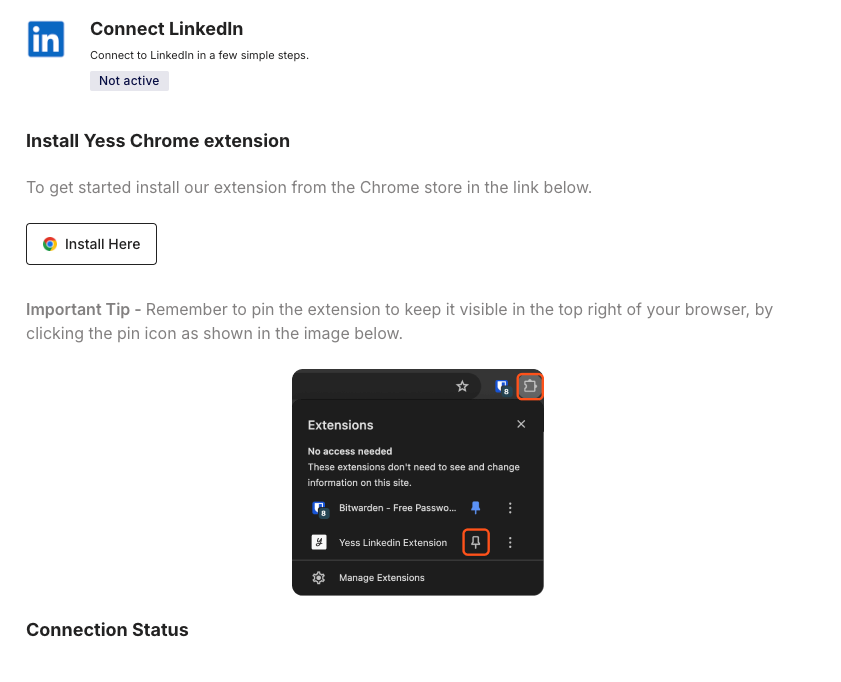
LinkedIn Integration - Extension Prompt
Get the extension directly from the Chrome Web Store
2
Add to Chrome
Click “Add to Chrome” and confirm the installation

Chrome Web Store - Yess Extension
3
Pin the Extension
Pin the extension to your Chrome toolbar for easy access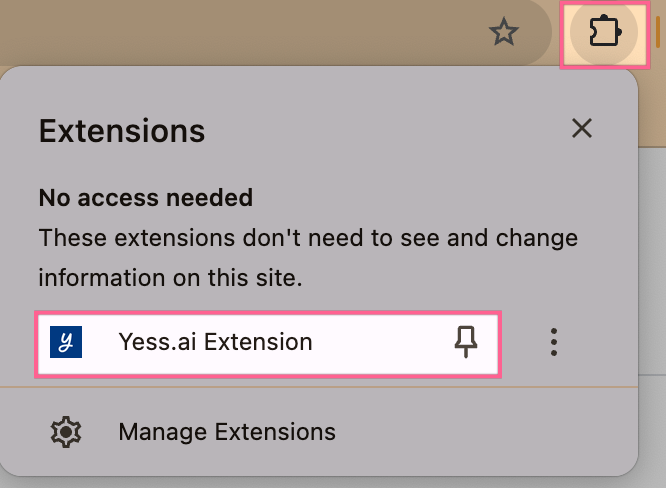
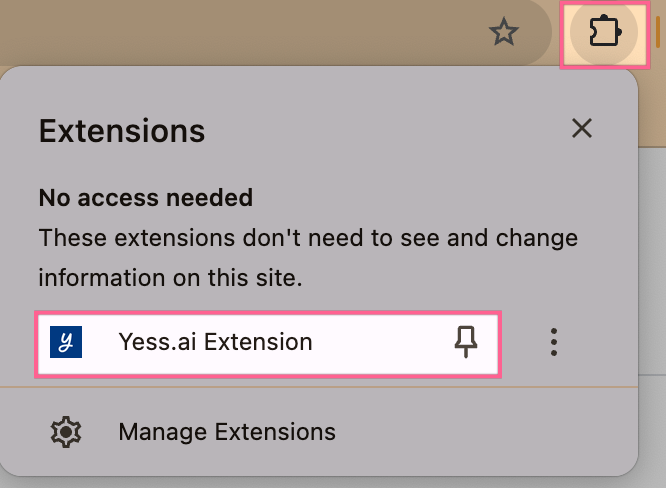
Chrome Extension - Pinned
4
Connect LinkedIn Account
Sign in to LinkedIn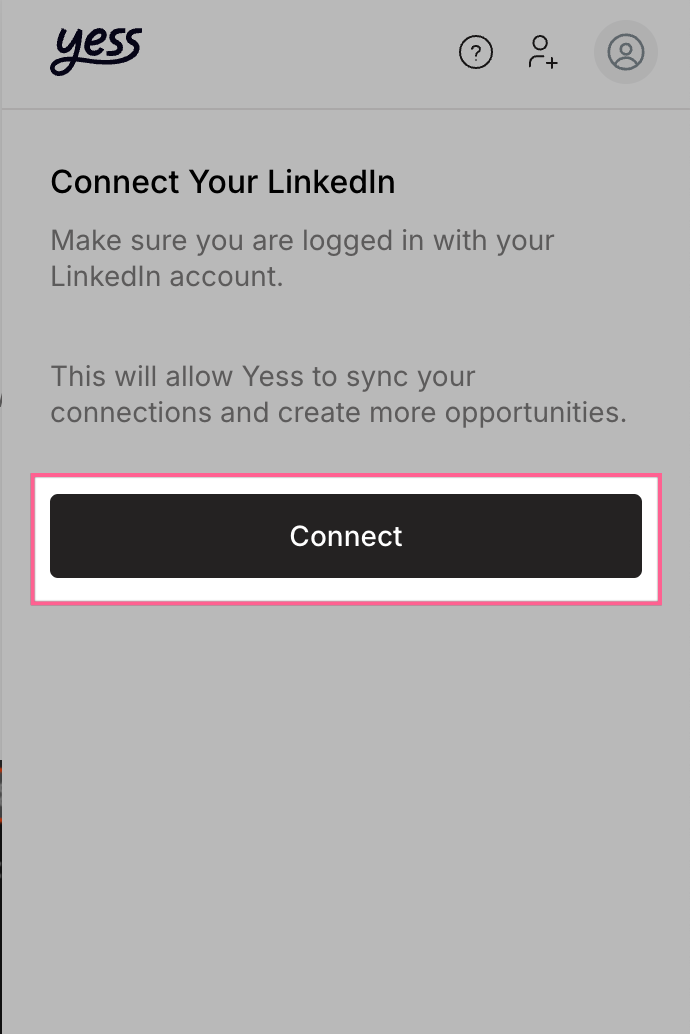
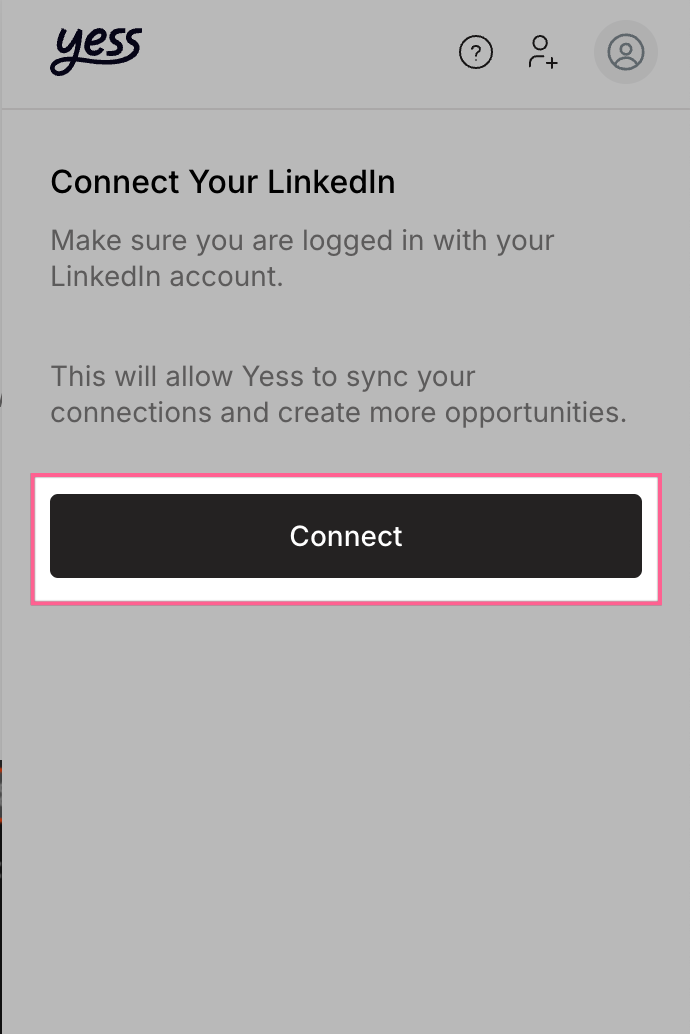
LinkedIn Authorization Screen
5
Verify Connection
You’ll see a confirmation that LinkedIn is connected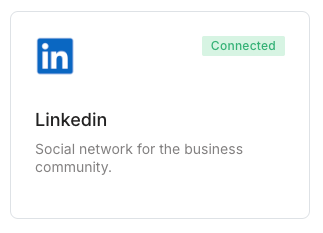
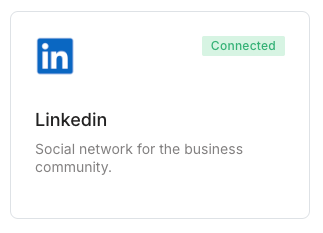
LinkedIn Integration Confirmed
6
Configuration
You can configure your LinkedIn connection settings in the Yess dashboard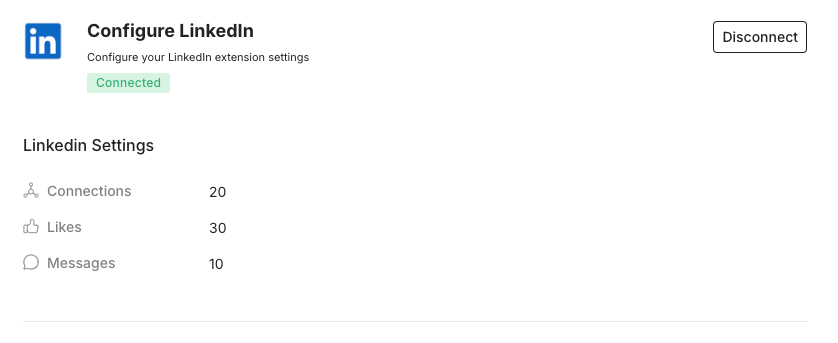
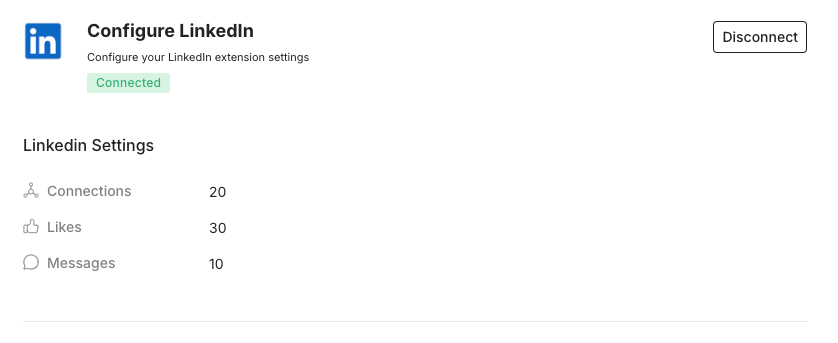
LinkedIn Configuration
Using the Extension
Add Leads to Yess
add leads to Yess, in order to engage with them using pre-built templates or custom messages
Add Leads to Sequences
Engage with your connections using pre-built templates or custom messages
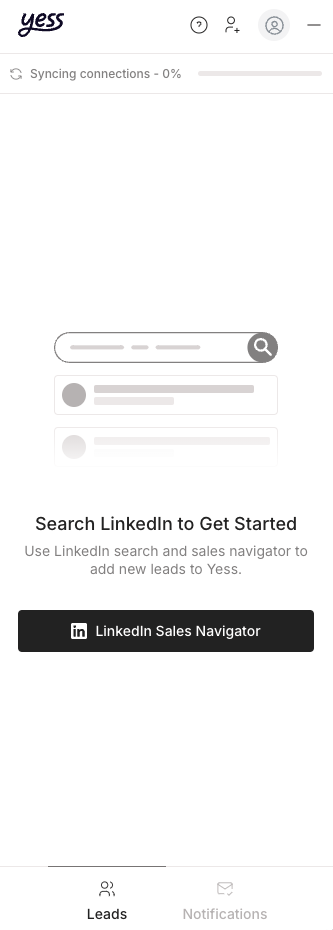
Yess Extension in Action
Best Practices
- Always personalize your connection requests
- Respect LinkedIn’s daily limits
- Use sequence templates for consistent messaging
- Monitor engagement rates through the dashboard