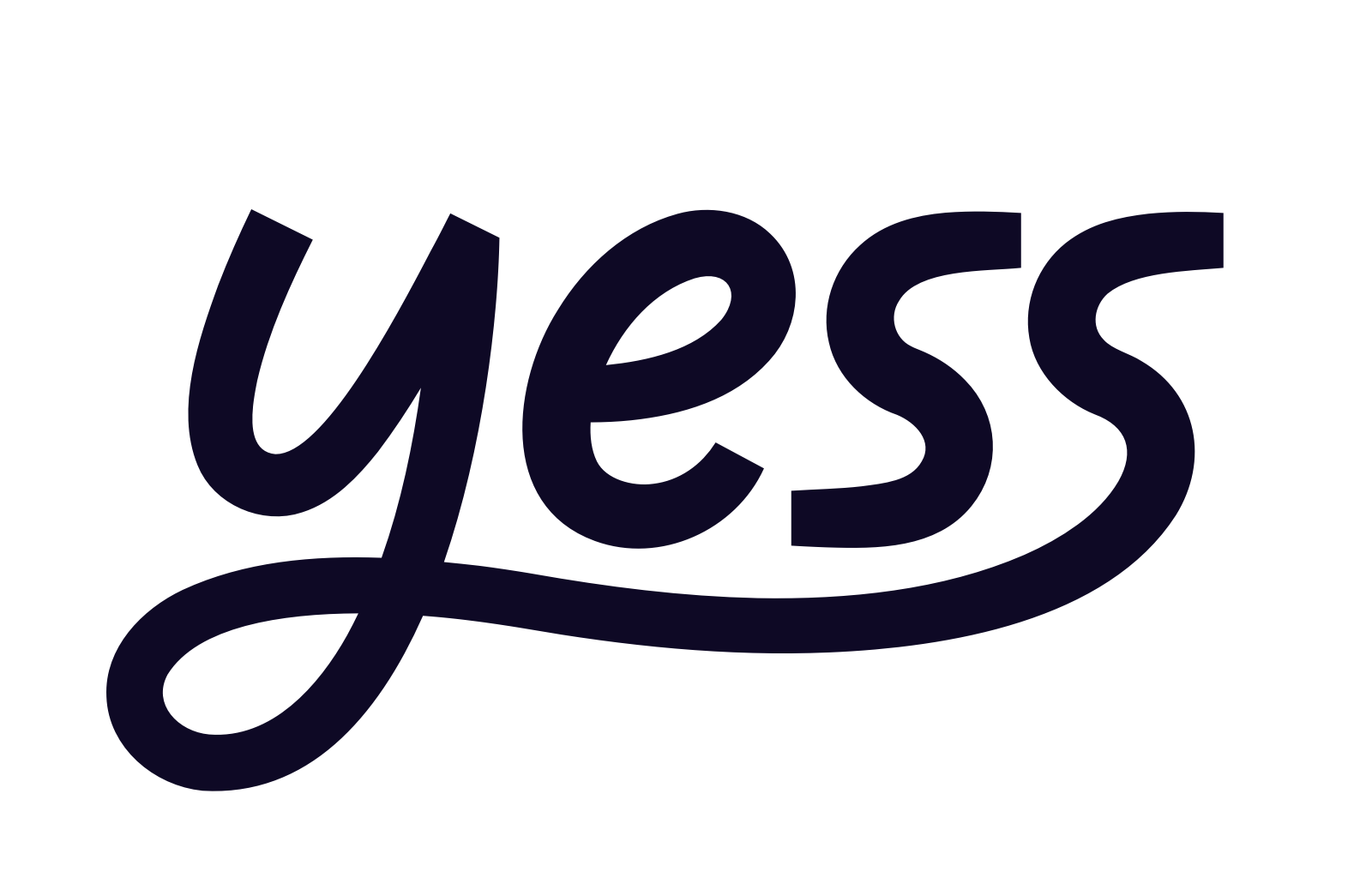Overview
Yess’s Slack integration sends real-time notifications about your engagements directly to your workspace, keeping you updated on sent and received communications.Setup Process
- Navigate to Integrations (“Add to Slack”)
- Click on Slack
- Allow the connection when prompted
1
Grant Permissions
Click “Allow” to connect Yess to your Slack workspace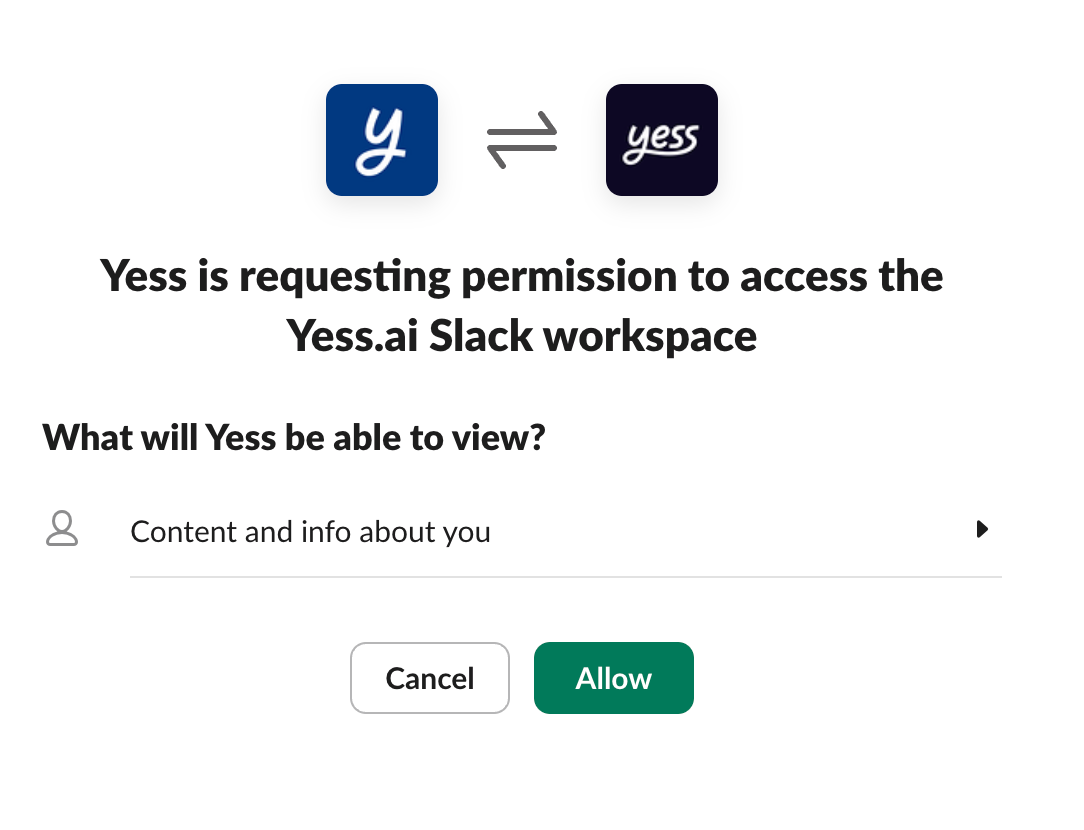
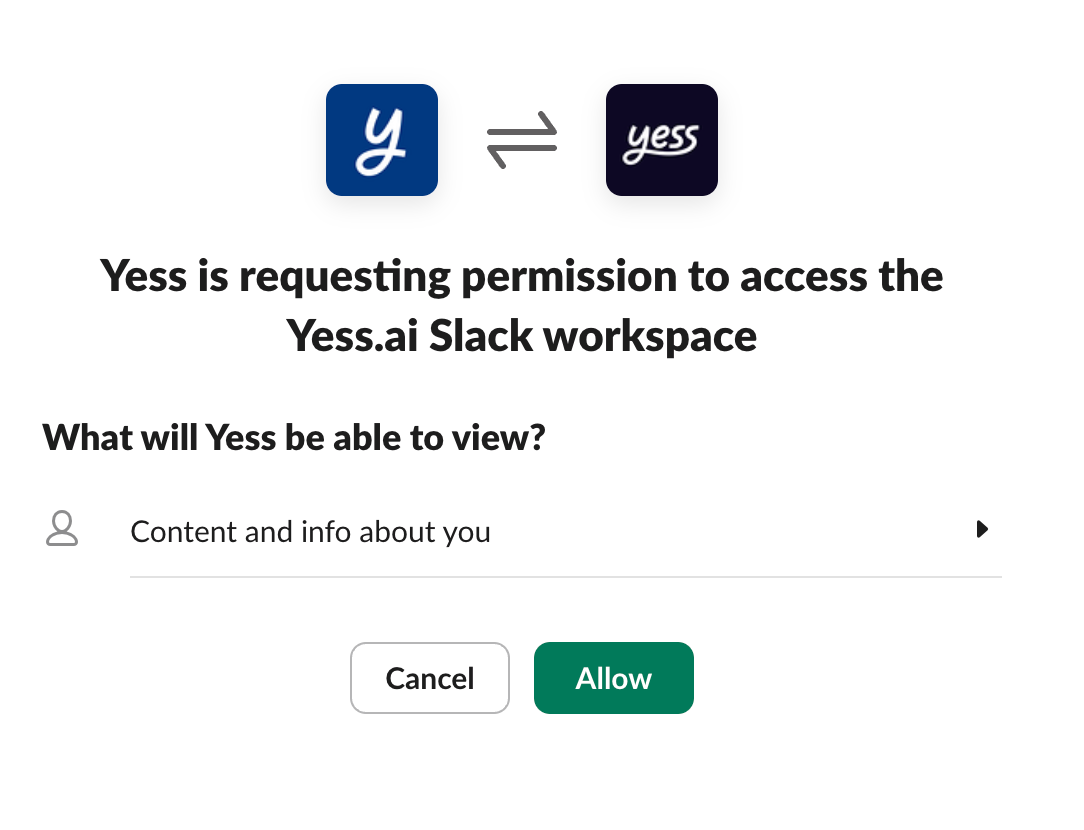
Slack Integration Permission Screen
The permissions scopes that Yess needs are: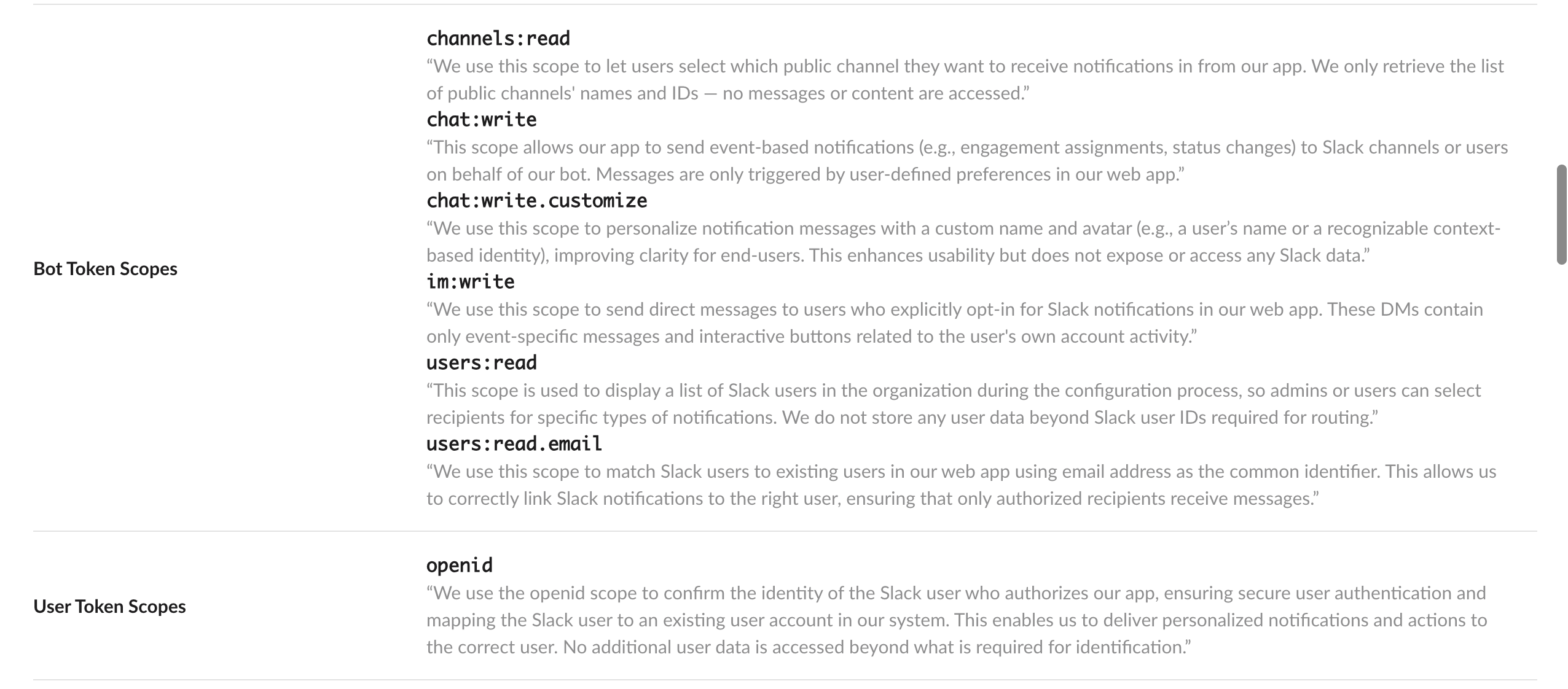
channels:readchat:writechat:write.customizeim:writeusers:readusers:read.email
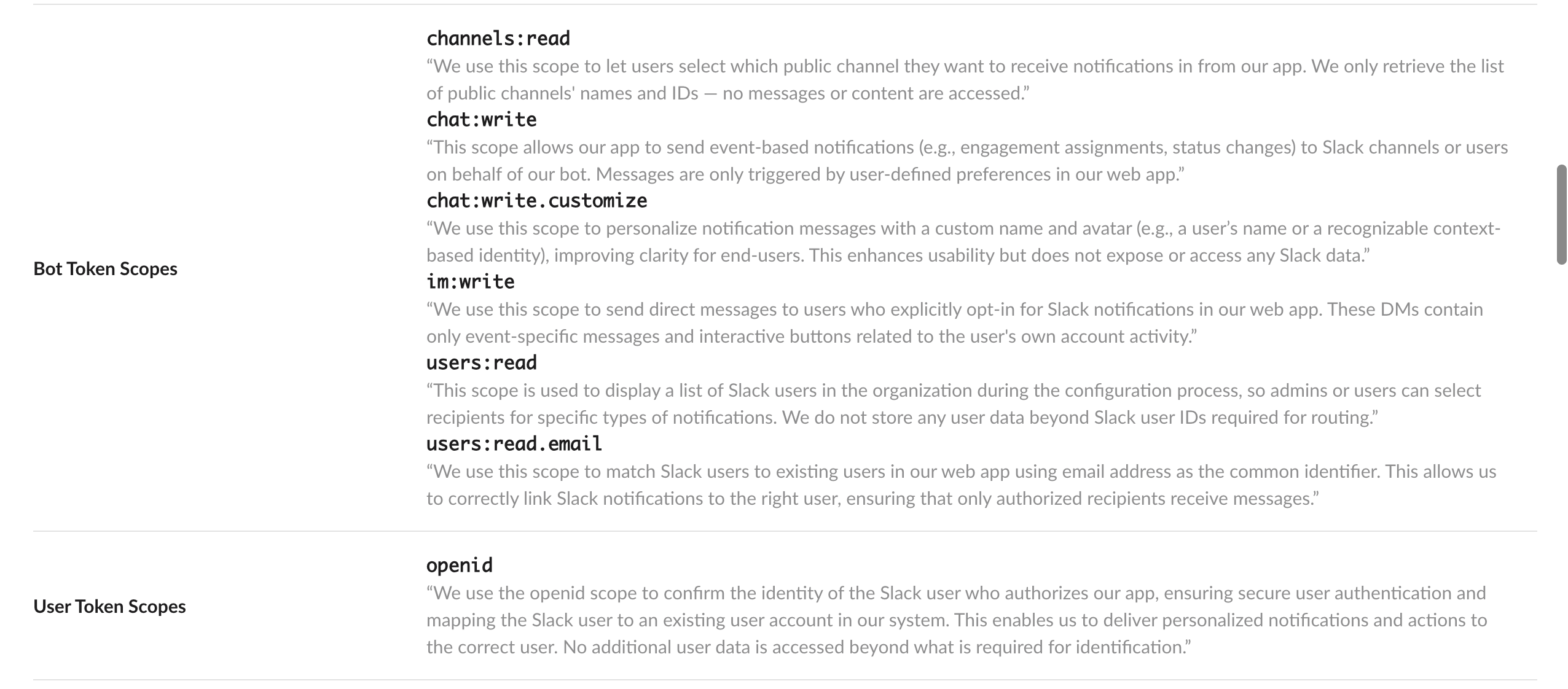
Slack Integration Permission Screen
2
Confirm Integration
You’ll receive a Slack notification confirming successful integration

Slack Integration Confirmation
Notification Types
There are several notification types which you can see in Slack coming from Yess.1. ”🚀 One of your leads just replied 🚀”
This notification indicates that you’ve received a response (via LinkedIn or email) from a lead. The response is automatically categorized by Yess as Positive, Negative, or Neutral. You can view both the lead details and engagement specifics in this notification.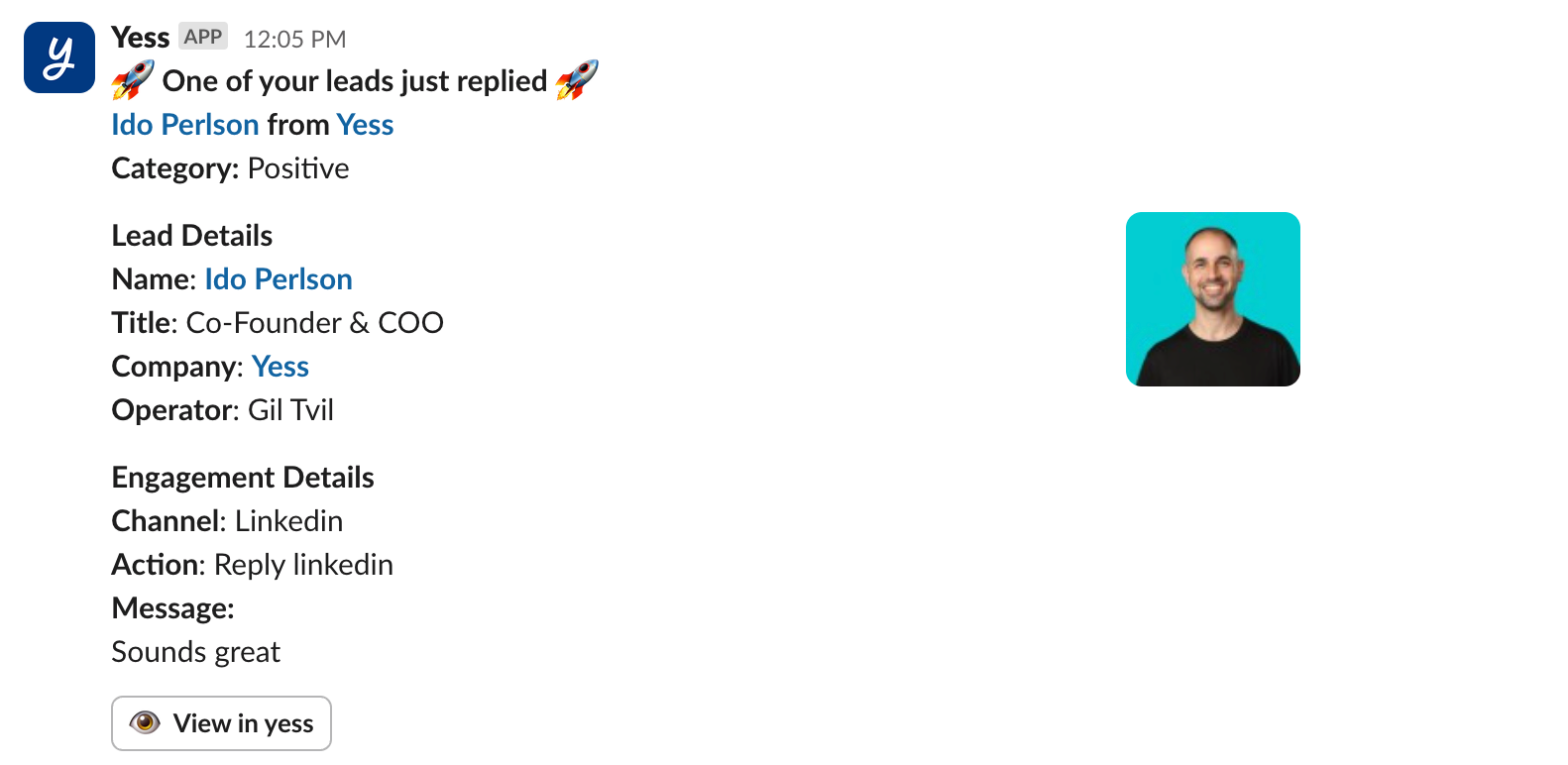
Lead Reply Notification
2. “Touchpoint is awaiting your approval”
This notification indicates that you are a Sponsor of an engagement and the Operator has sent it to you for approval. You can view the lead details and engagement specifics. From Slack, you can directly approve or decline the engagement. Alternatively, you can edit the engagement through the dashboard..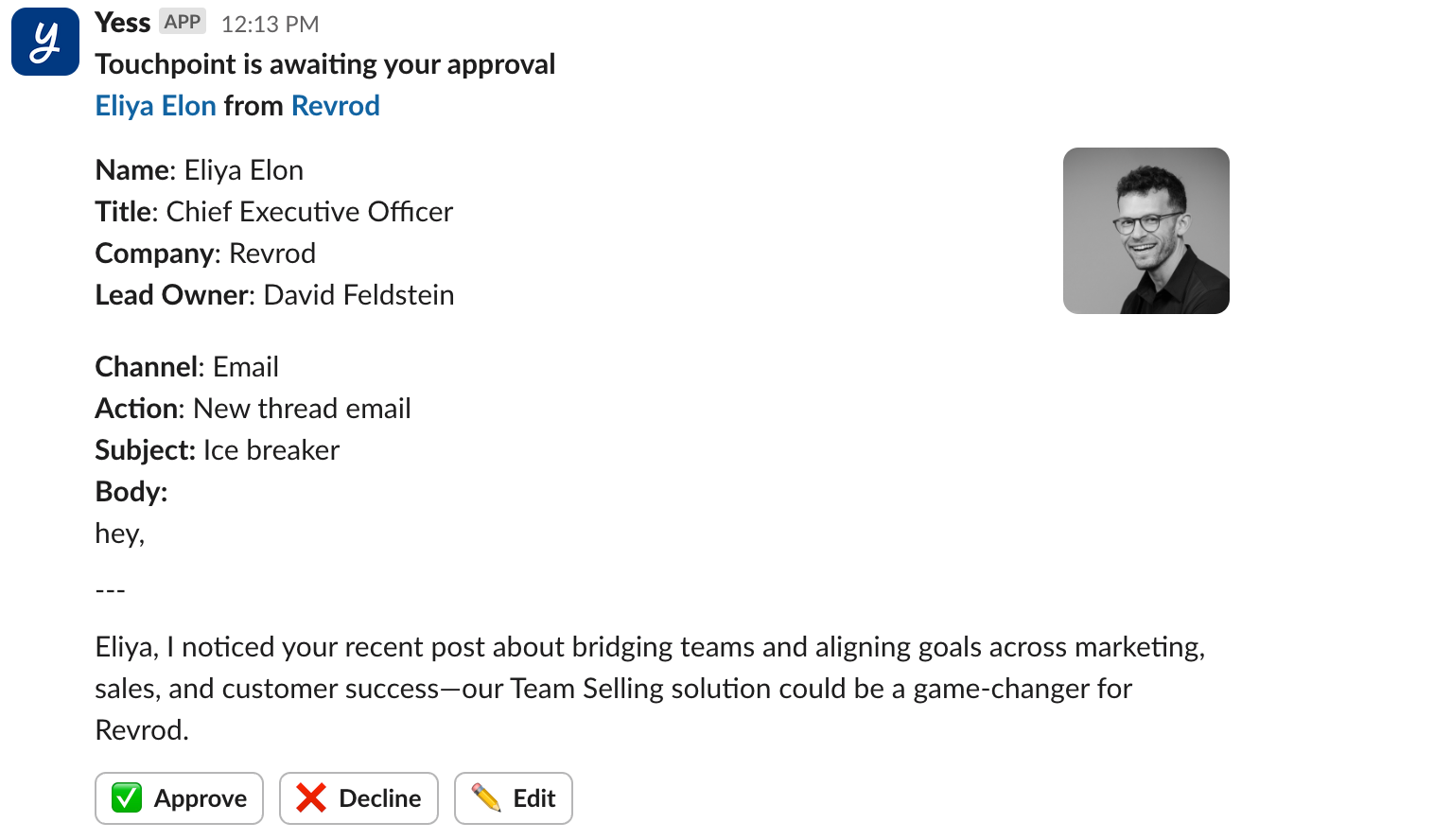
Touchpoint Approval Request