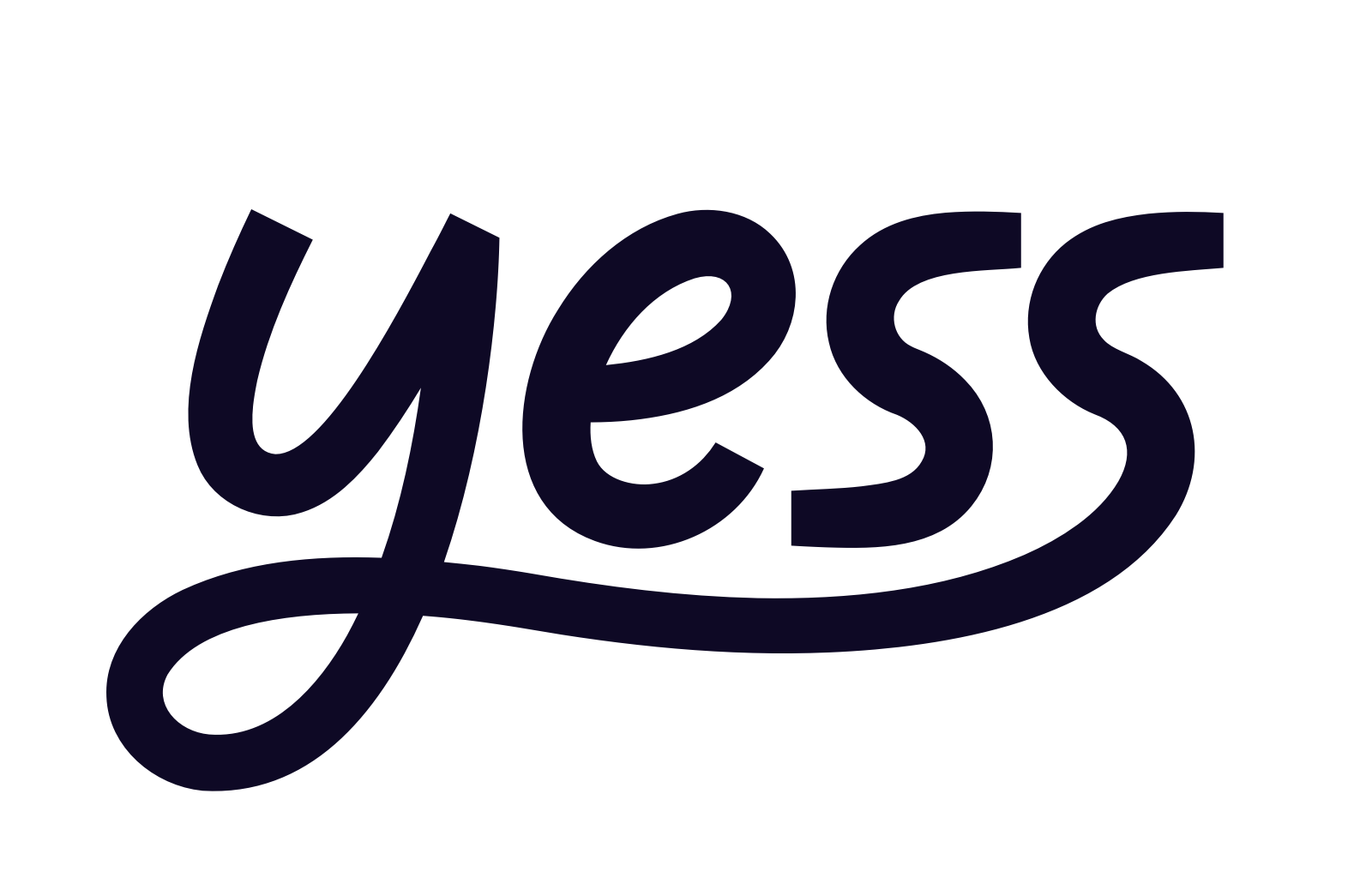Overview
Yess’s notification system allows you to stay updated on important activities through Slack or email, ensuring you never miss critical updates.
Configuration Process
- Navigate to Integrations
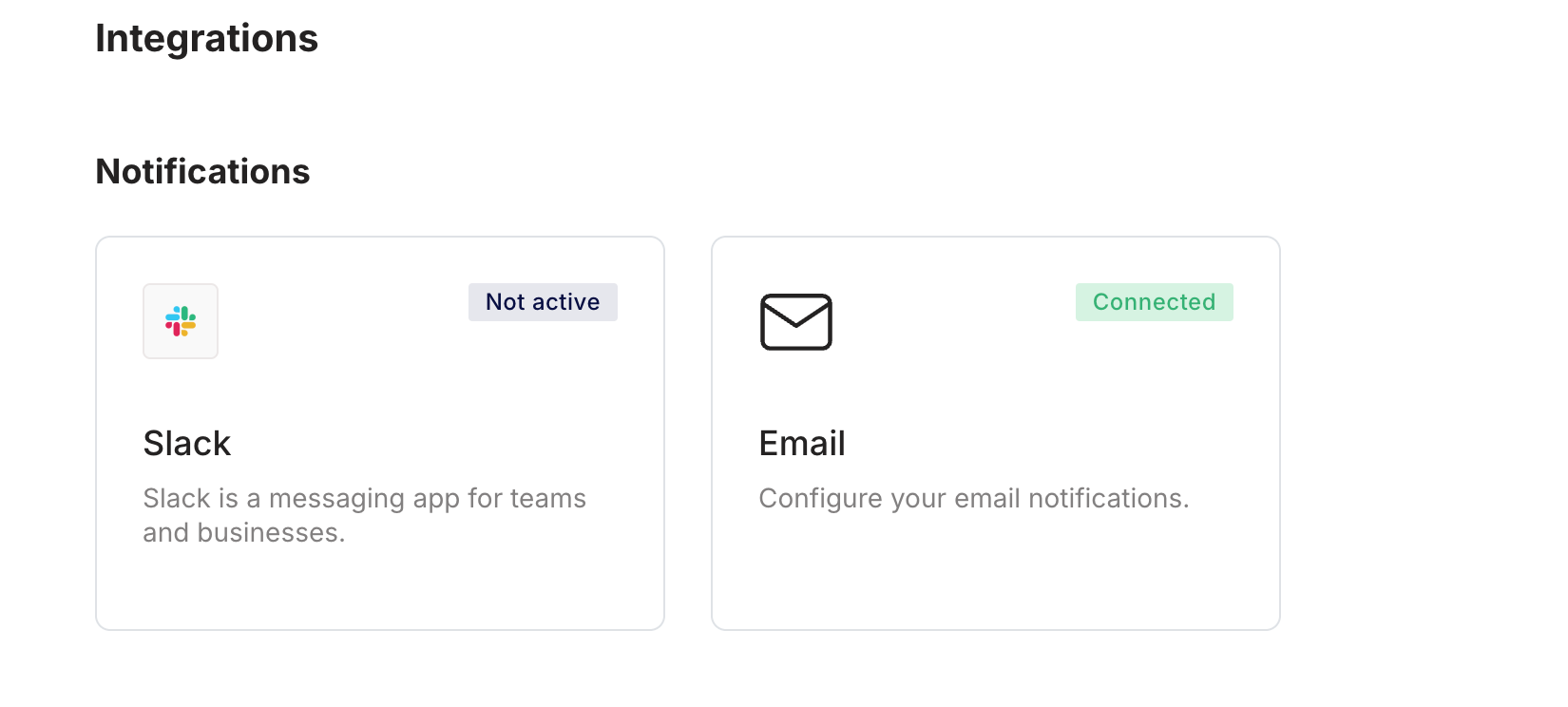
- Choose your preferred notification channel (Slack or Email)
Selecting one channel helps avoid duplicate notifications.
1
Connect to Slack
Connect to Slack by clicking on the Slack icon
2
Click Allow to connect to Slack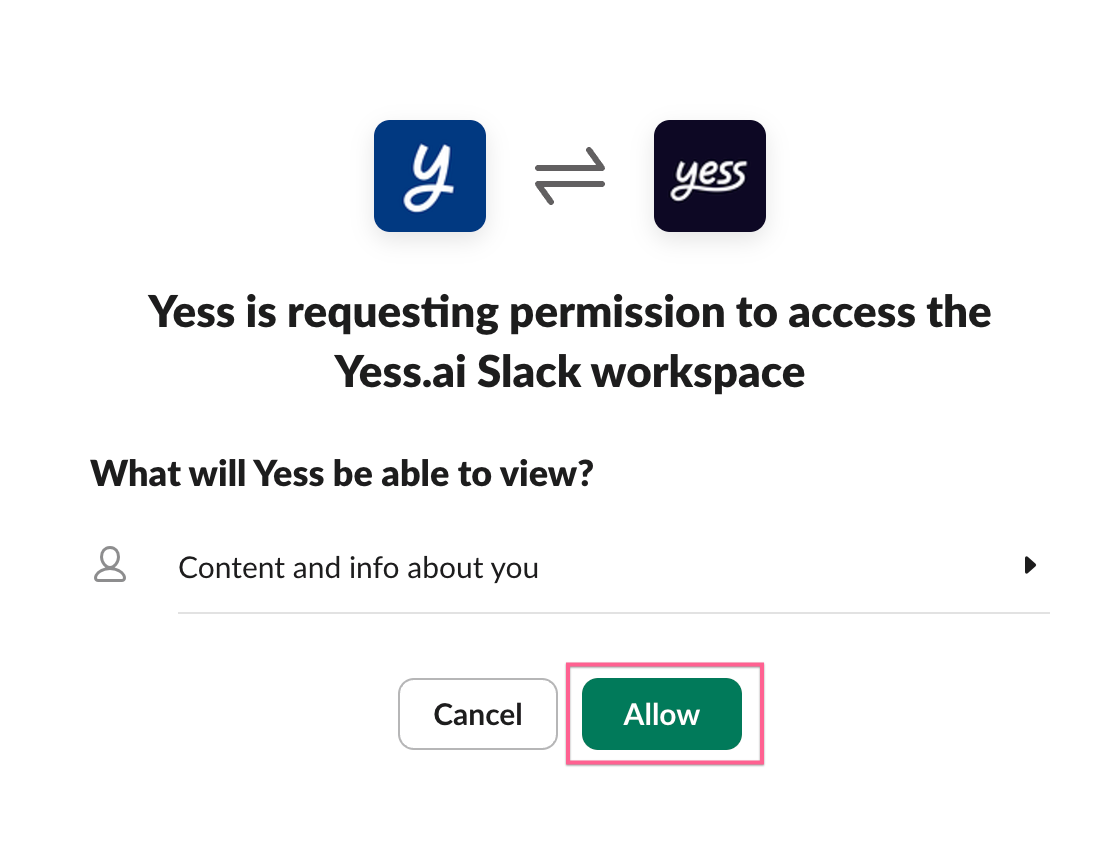
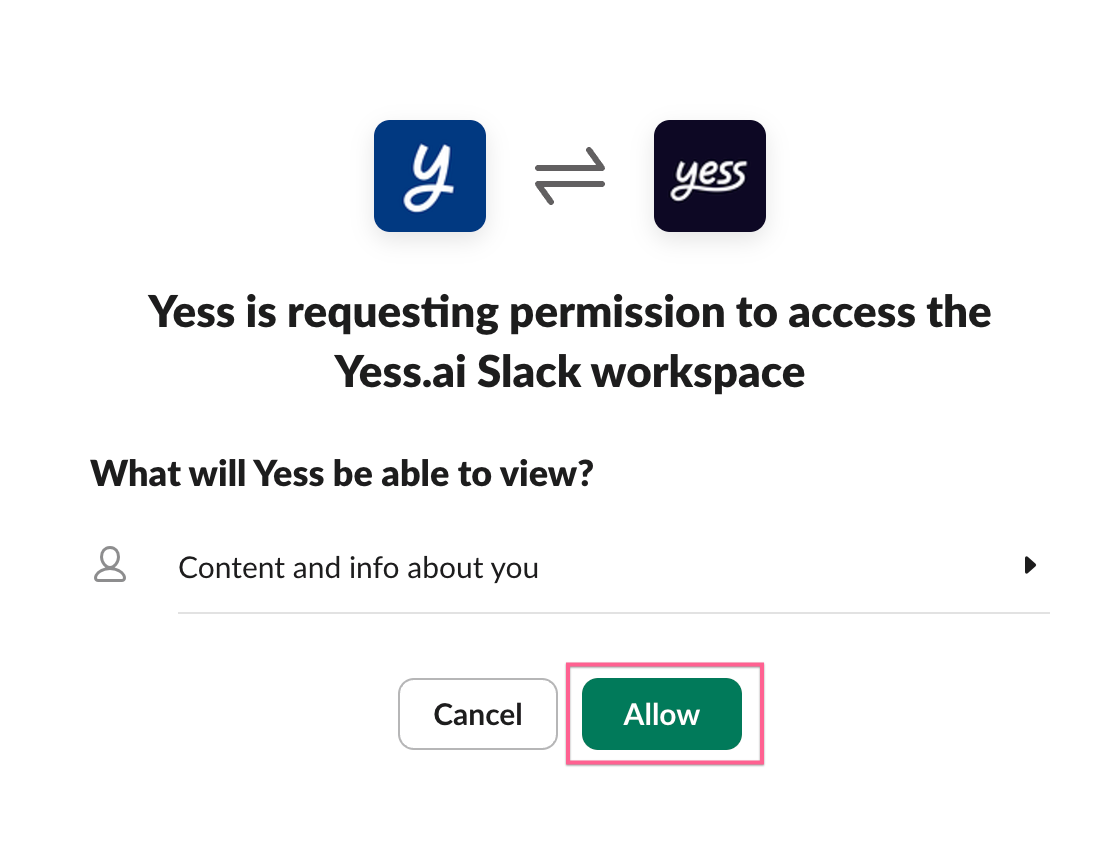
3
Configure User Notifications
Adjust your notification settings based on your role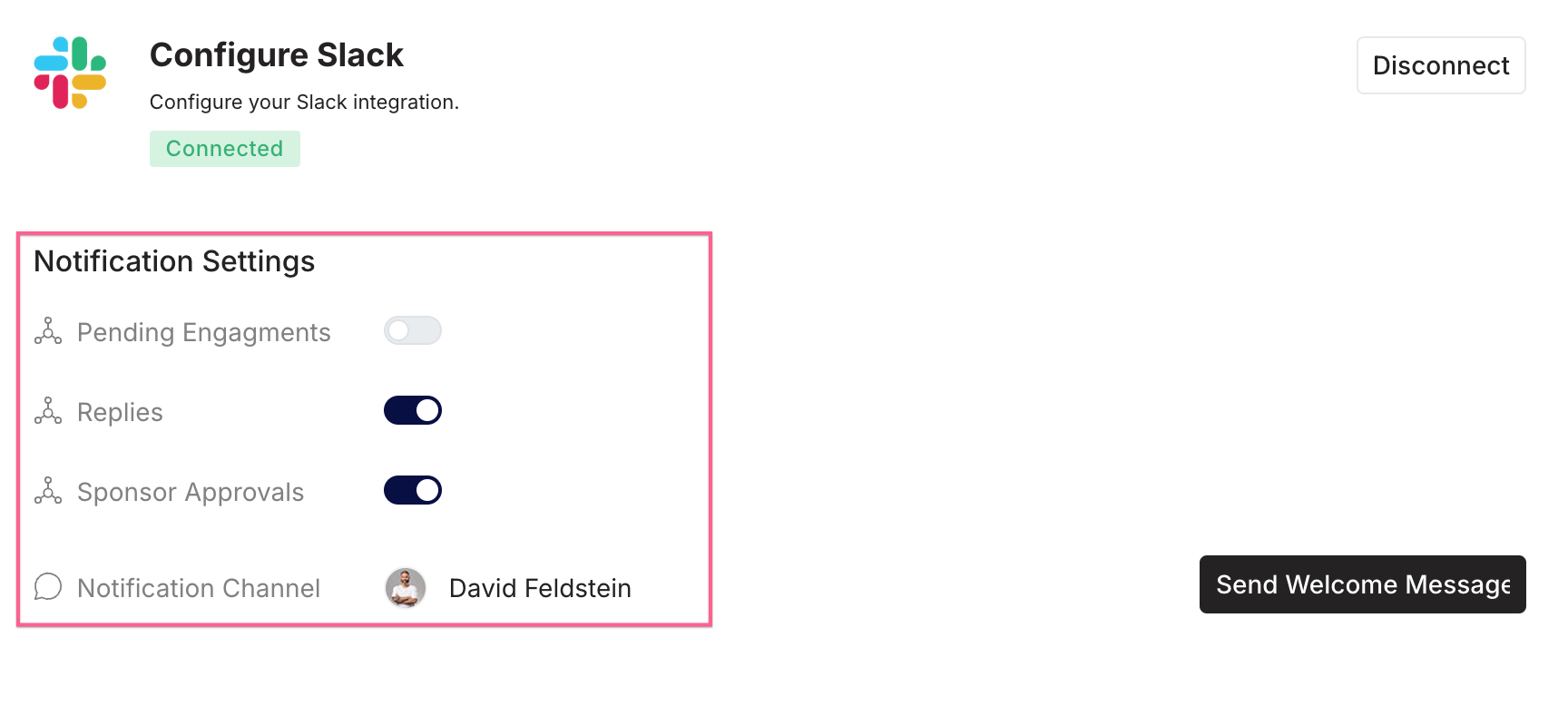
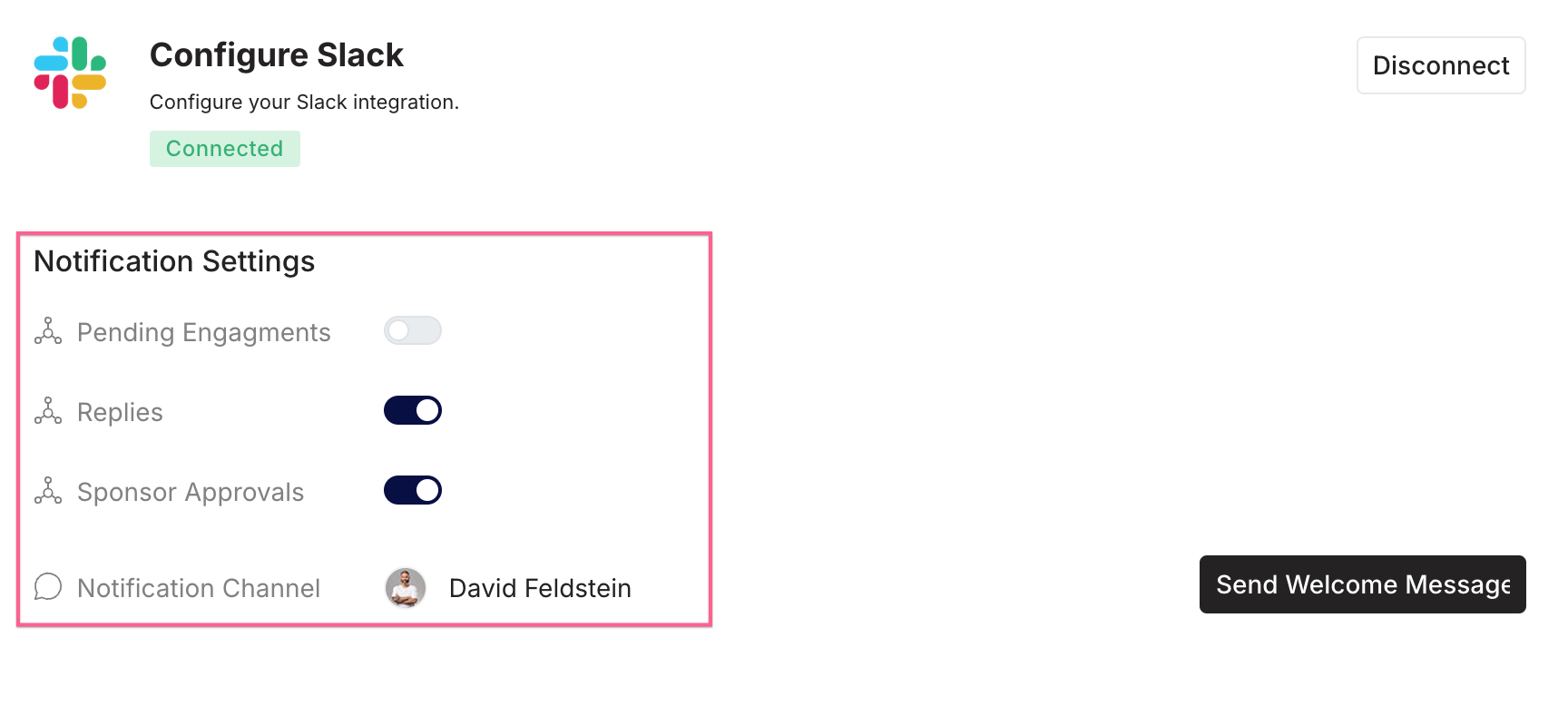
User Notification Settings
- Disable notifications for pending engagements
- Enable notifications for replies and sponsor approvals
4
Configure Sponsor Notifications
Set your notification preferences as a sponsor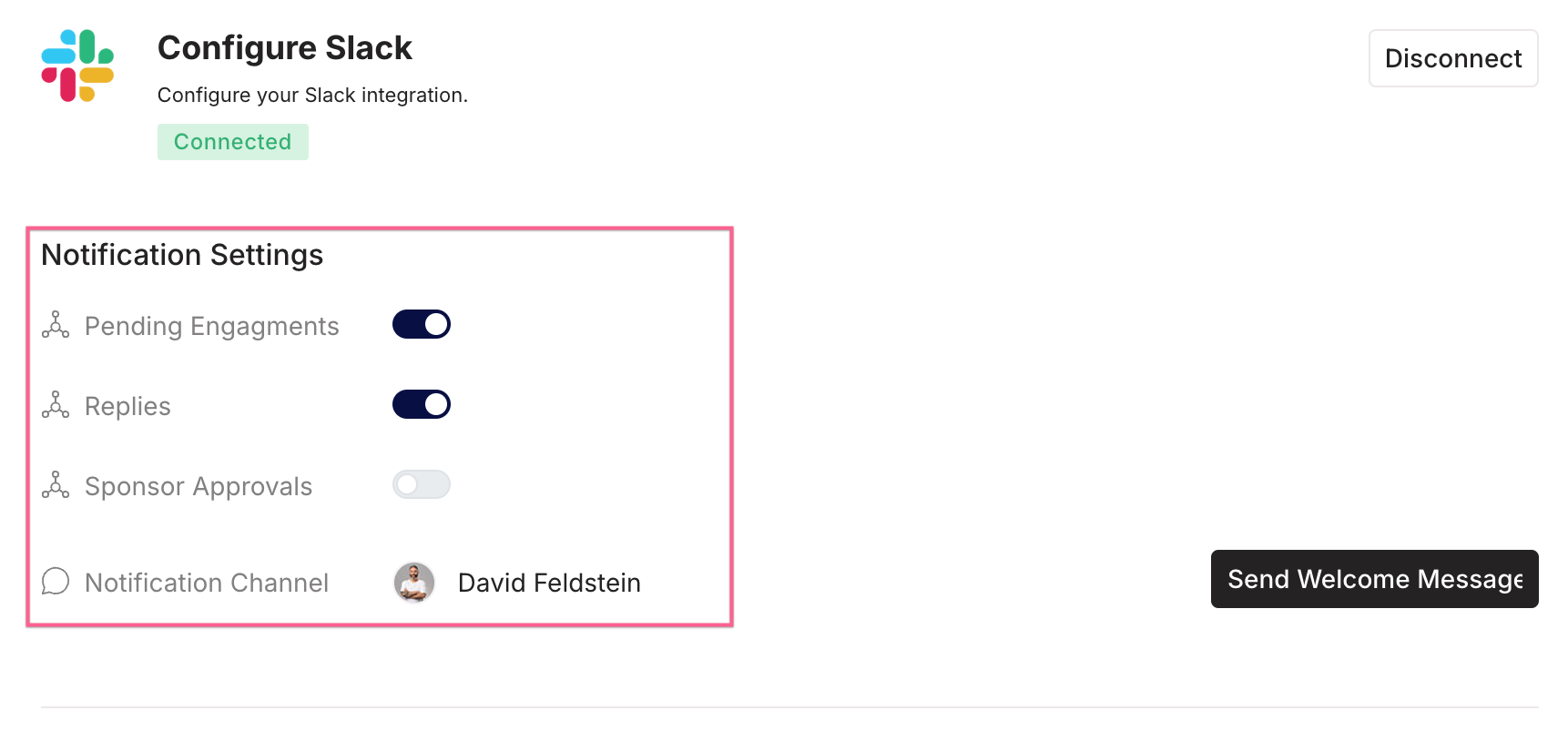
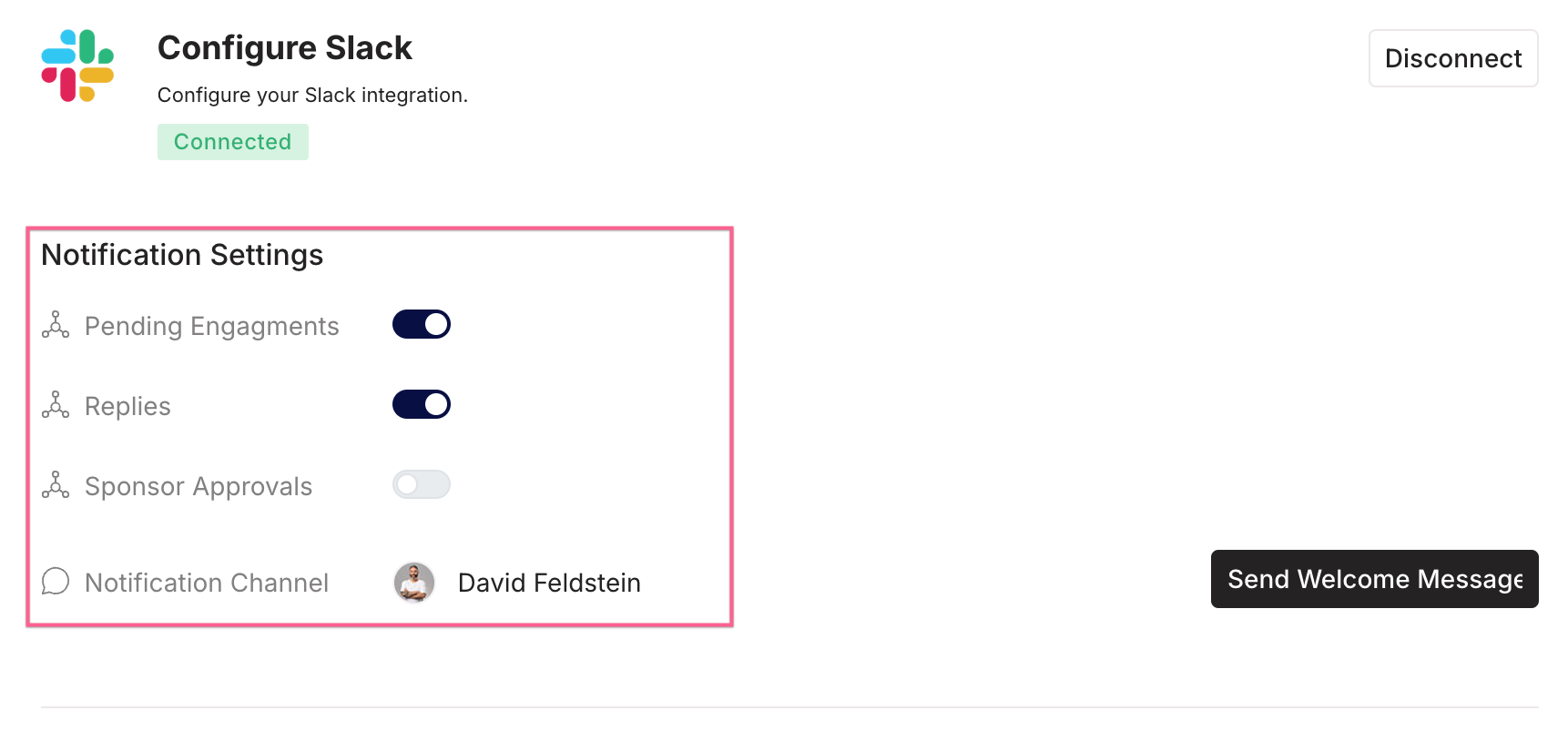
Sponsor Notification Settings
- Enable notifications for pending engagements
- Disable notifications for sponsor approvals
- Optional: Enable notifications for replies
5
Save Settings
Ensure the auto-save banner appears to confirm your settings are saved

Settings Saved Confirmation
1
Connect to Email notifications
Connect to Email notifications by clicking on the Email icon
2
Check your email for the confirmation code and enter it in the field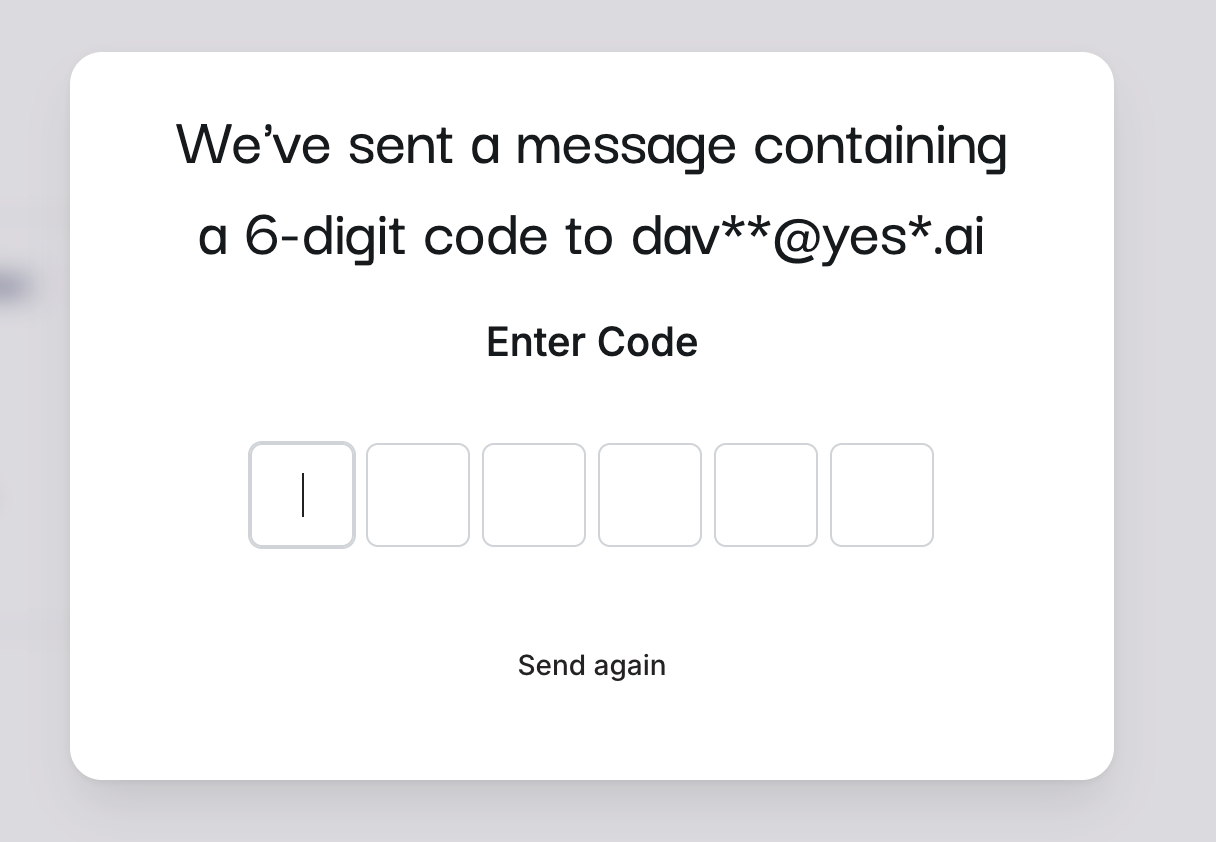
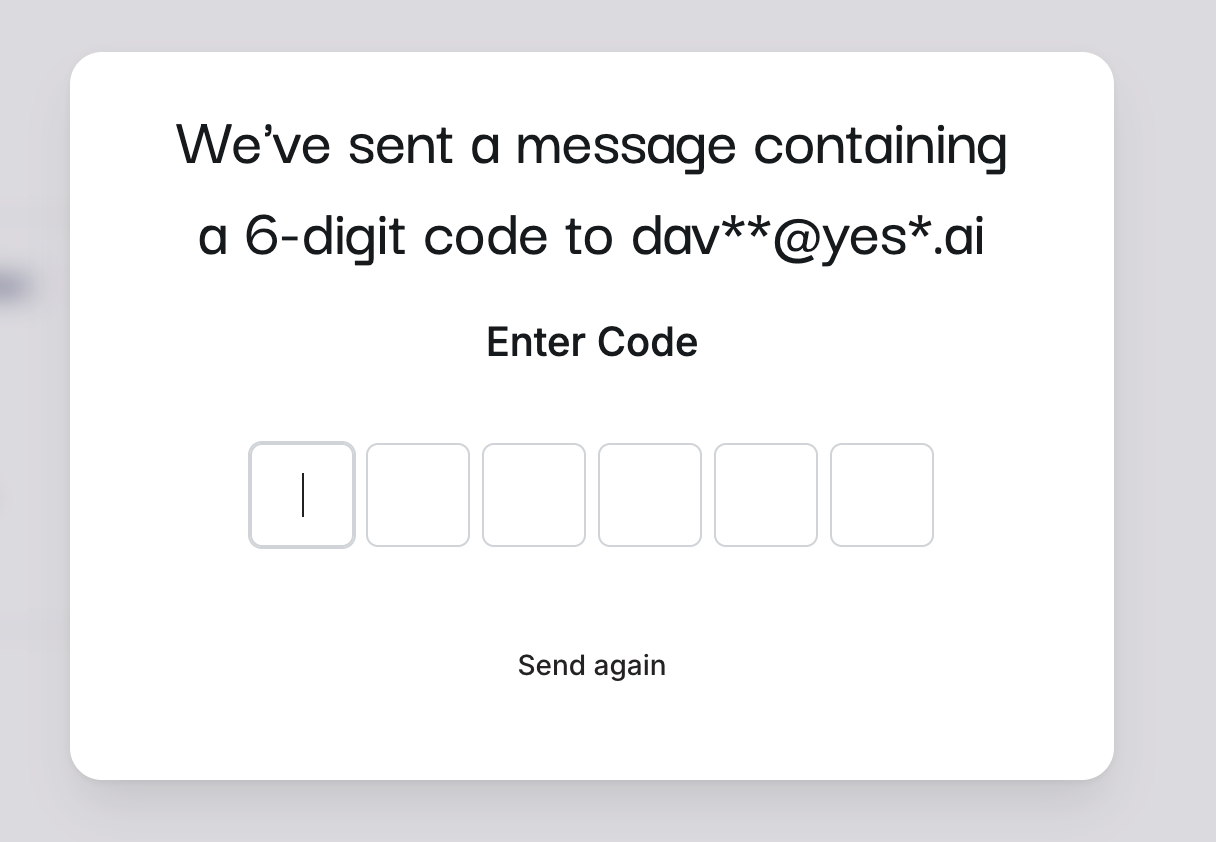
3
Configure User Notifications
Adjust your notification settings based on your role

User Notification Settings
- Disable notifications for pending engagements
- Enable notifications for replies and sponsor approvals
4
Configure Sponsor Notifications
Set your notification preferences as a sponsor

Sponsor Notification Settings
- Enable notifications for pending engagements
- Disable notifications for sponsor approvals
- Optional: Enable notifications for replies
5
Save Settings
Ensure the auto-save banner appears to confirm your settings are saved

Settings Saved Confirmation
Best Practices
- Disconnect one notification channel to avoid redundancy
- Tailor notifications to your role to receive only relevant updates