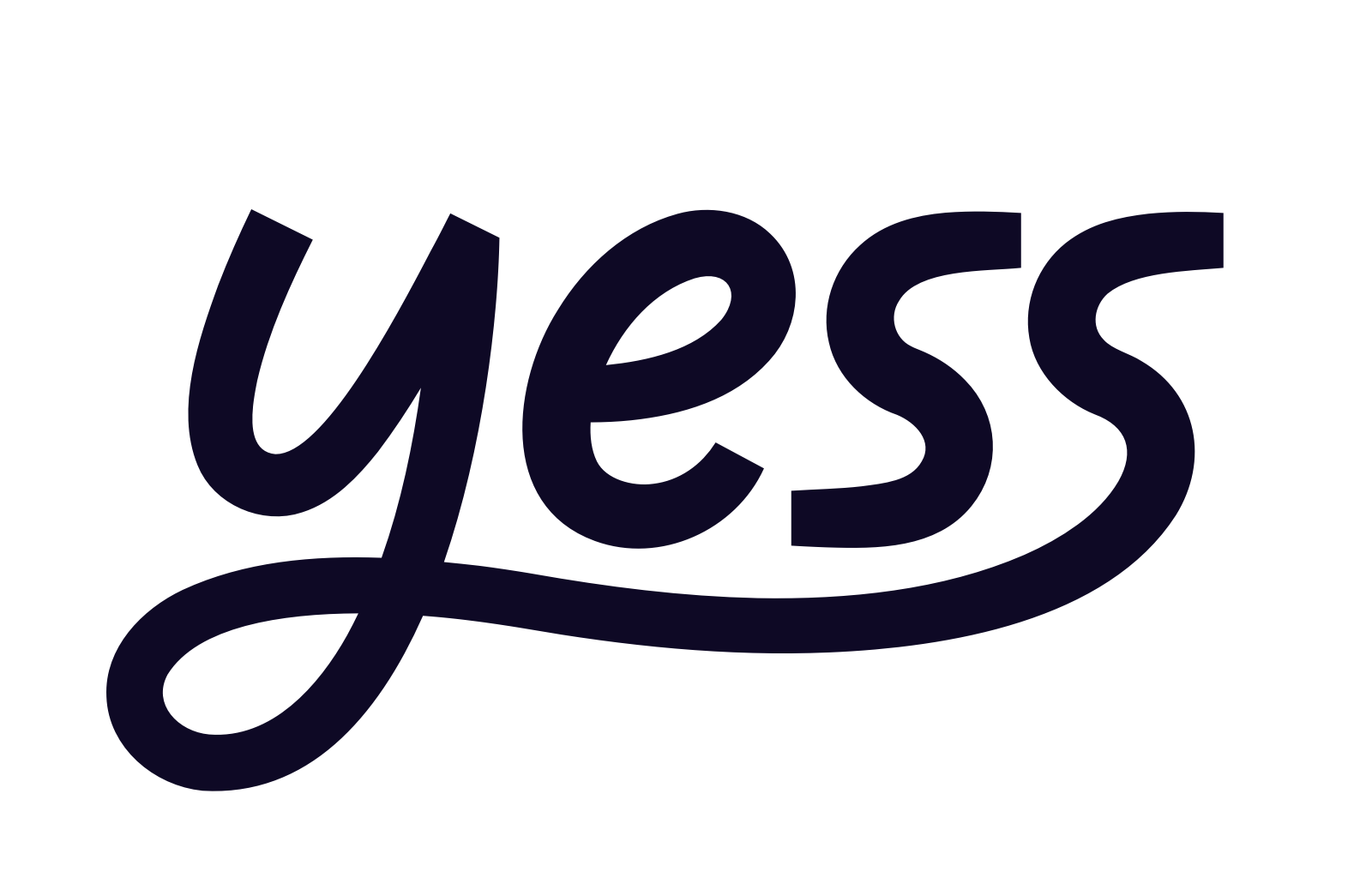Notifications Are Aggregated
Each notification groups together all engagements that encountered the same issue — so users can address multiple cases in one place.
Each notification groups together all engagements that encountered the same issue — so users can address multiple cases in one place.
1. Engegement Required Attention notifcations
To ensure your LinkedIn automation runs smoothly, Yess notifies you when certain Outreach engagements can’t be sent due to missing data or integration issues. These are flagged as “Engagements Requiring Attention” and delivered via Slack or email, depending on your notification setup. ___This flow for receiving “Attention Required” notifications only applies if the engegment setting is configured to Block. If set to Skip, any sequence step with an error will be skipped automatically, and no notification will be shown. ___
For all other errors, the task will be automatically skipped, and the lead will move to the next step in the sequence. The reason for the error will be displayed as a note on the Outreach task.
Available Actions
Depending on the channel, you’ll have access to different types of actions:- In Slack, you’ll receive a summary of all failed engagements and can take bulk action
- Skip Task
- Postpone by 5 Days
-
View in Dashboard
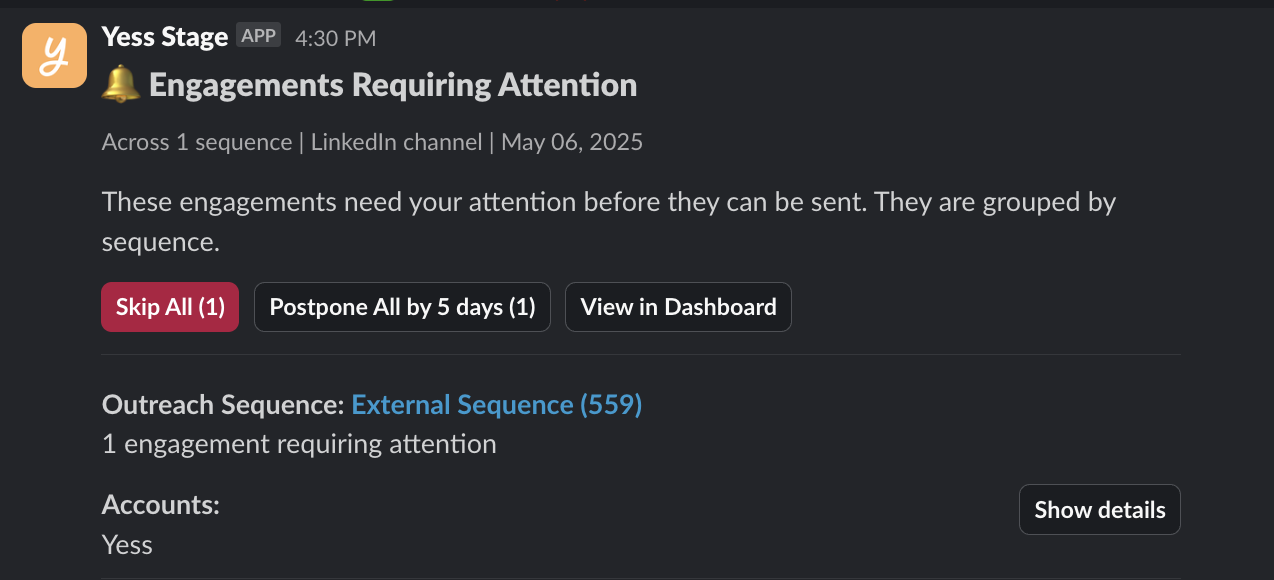
-
Plus, when clicking on “show details” you’ll see each failed engagement in detail and can take action individually
- Skip All
- Postpone All by 5 Days
-
Edit in Yess
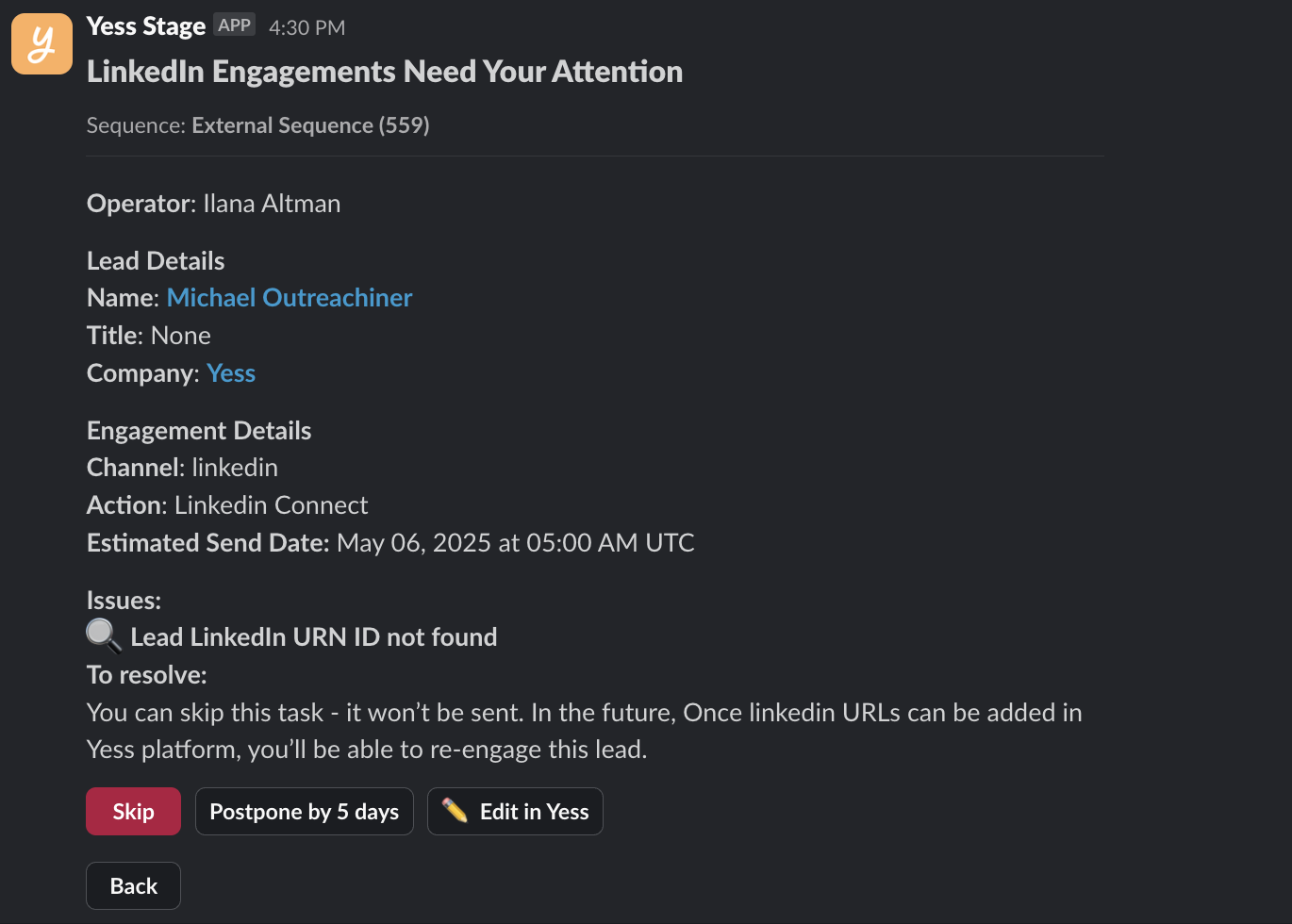
- In Email, you’ll receive a summary of all failed engagements and can take bulk action:
- Skip All
- Postpone All by 5 Days
- View in Yess
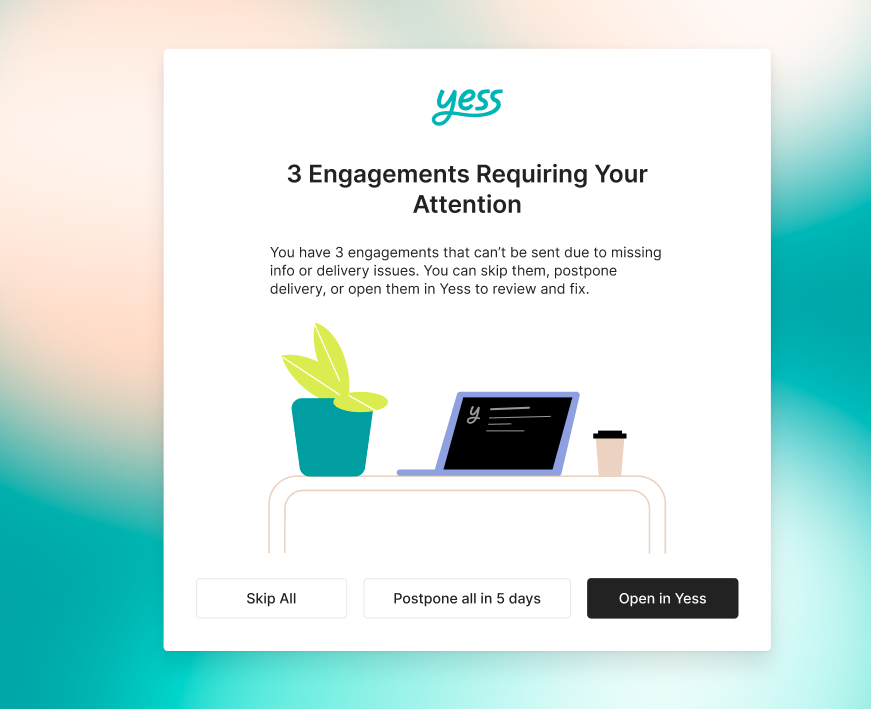
How to Resolve Each Error in Yess
You can either handle issues directly from Slack, use email for bulk resolution, or log in to Yess for full control.1. Sponsor and Lead Are Not Connected
Issue: You’re trying to send a message, but aren’t connected to the lead.- Option 1: Postpone the engagement by 5 days via Slack or email.
-
Option 2: In Yess, manually update the **Estimated Engegment Time field, **then click Send
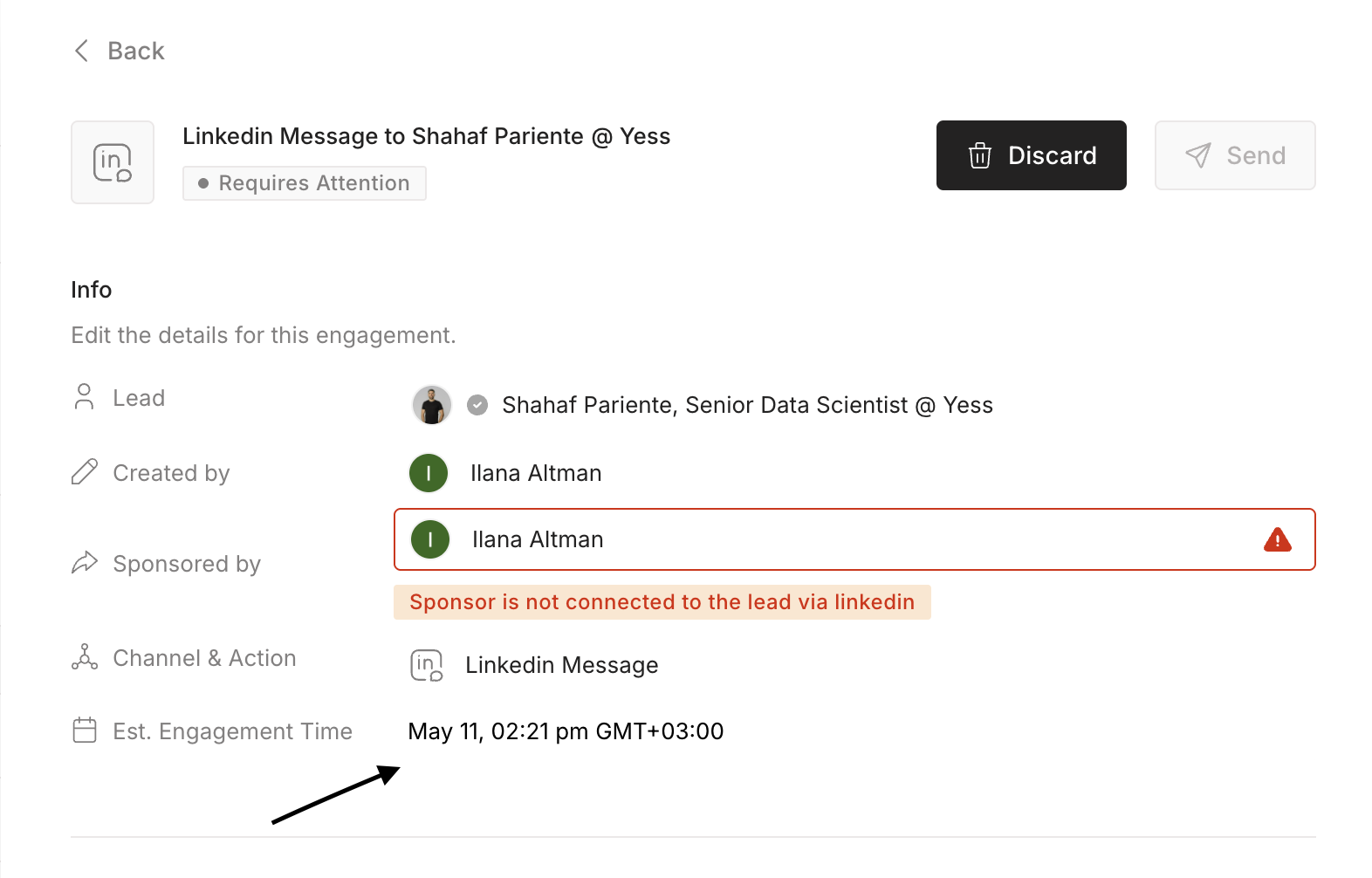
-
Option 3: In Yess, change the action type to LinkedIn InMail , update the content accordingly and then click Send
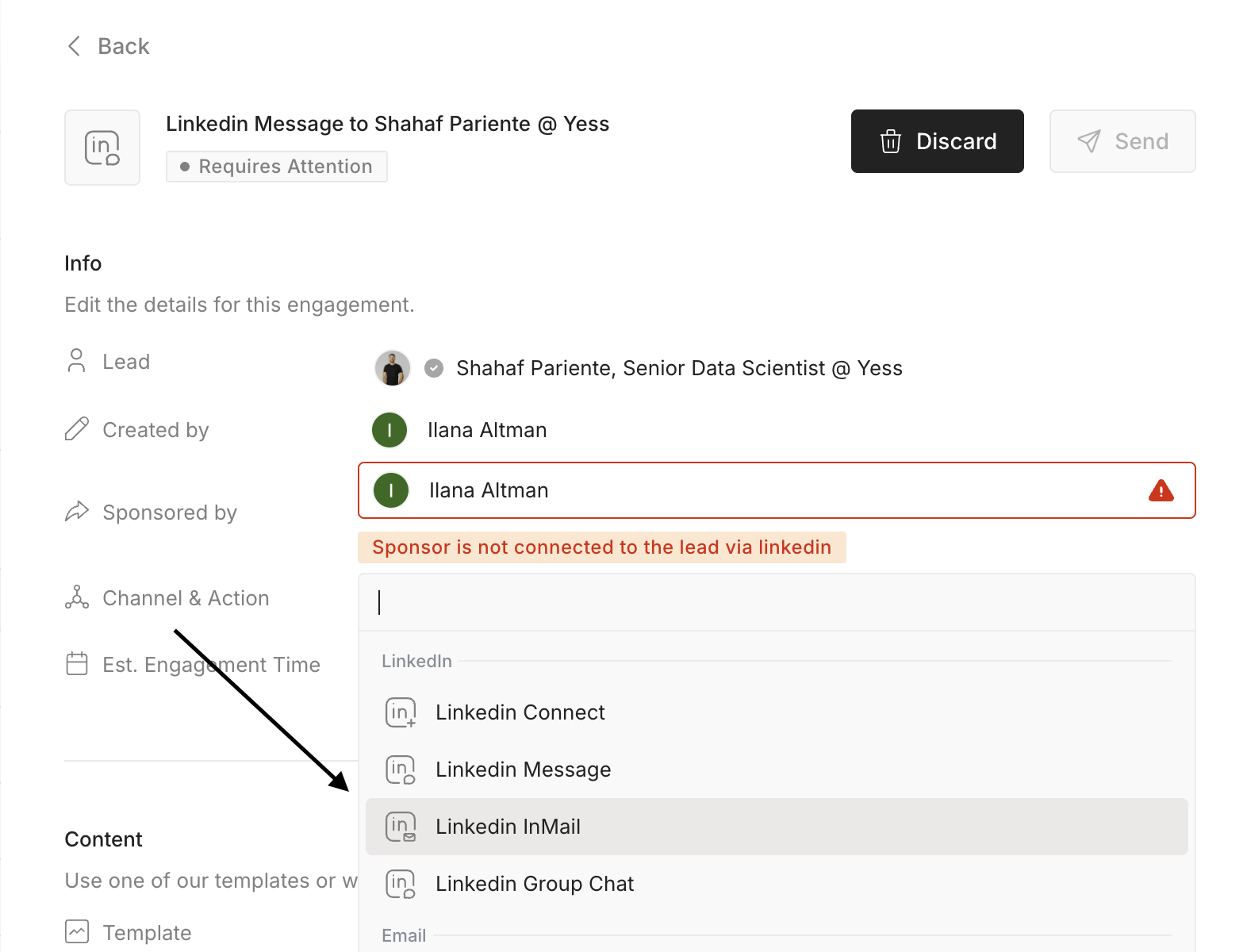
InMail engegment in Yess is available only for users with a LinkedIn Sales Navigator license. To enable InMail engagements:
- Go to the Integration screen in Yess
- Press on Linkedin integration tile
- Set your license type to Sales Navigator
- Set your monthly InMail limit — this defines how many InMails Yess can send for you.
2. Lead URN Is Missing
Issue: Lead is missing a LinkedIn URL- Option 1: Skip the task — it won’t be sent and the lead will move to the next step in the Outreach sequence
-
Option 2 : Editing the LinkedIn URLin Yess. To update a lead’s LinkedIn URL, go to the Leads screen, open the lead’s profile, navigate to the Details tab, add the URL, and click Save — the engagement will start automatically.
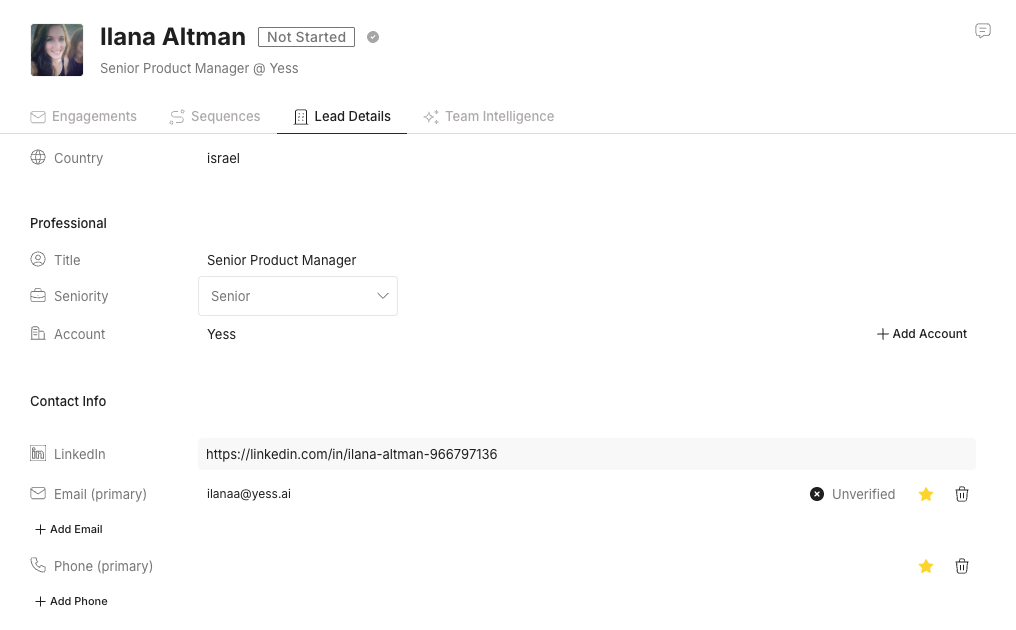
3. User Integration Is Missing
Issue: User doesn’t have an active Linkedin integration and needs to reconnect- Option 1: Reconnect the sponsor’s LinkedIn account via Integrations Settings in Yess
- Option 2 (Only in Slack) - use the link provided in the Slack notification to reconnect integration
- Option 3: Skip the task (in Slack or email)— it won’t be sent and the lead will move to the next step in the Outreach sequence
4. Connection Note Exceeds LinkedIn Limit
Issue: LinkedIn limits connections notes to 300 characters.-
Option 1: Click **Edit in Dashboard, **Shorten the message to meet LinkedIn’s character requirements, resend the message
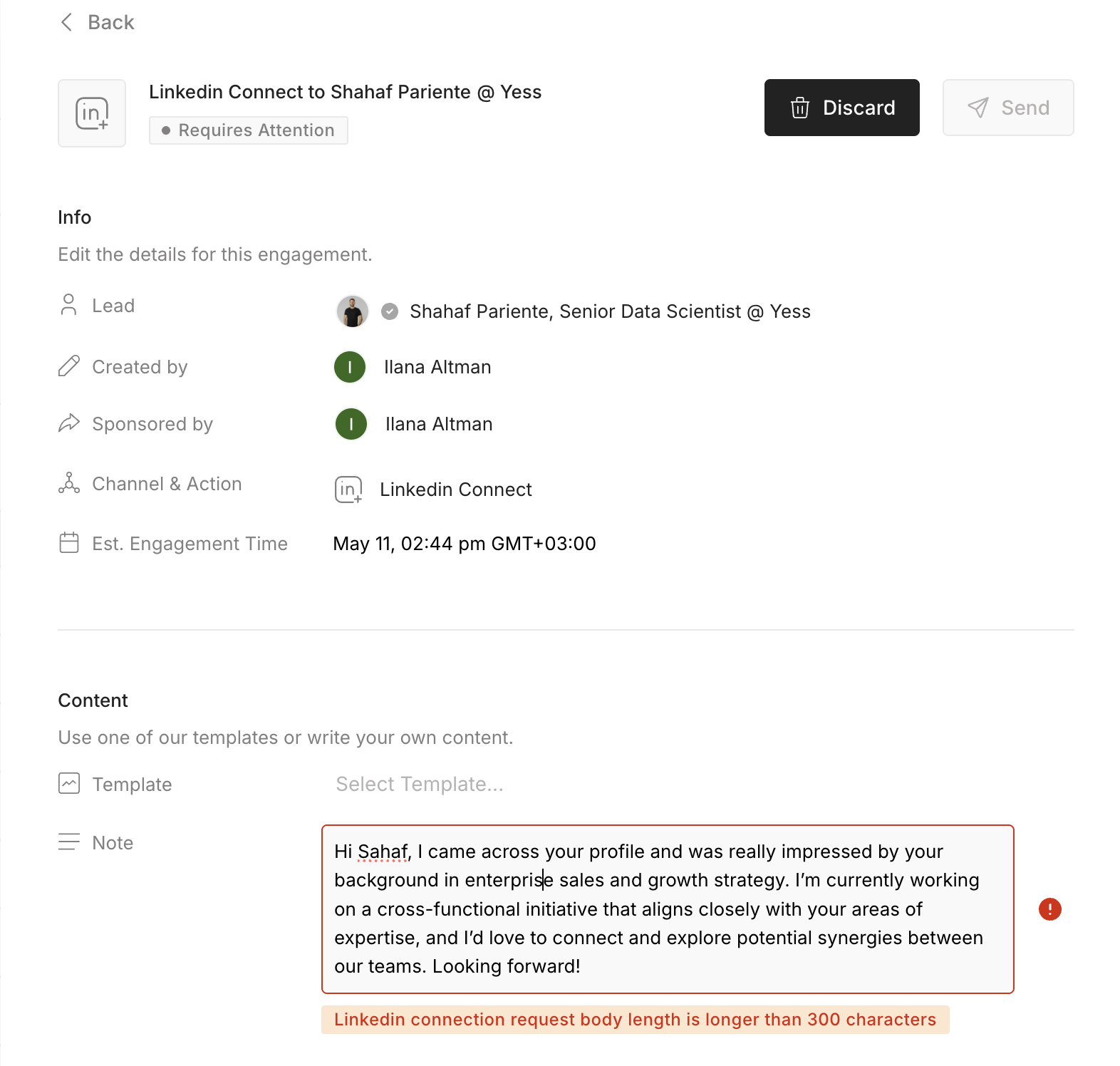
- Option 2: Skip the task (in Slack or email ) — it won’t be sent and the lead will move to the next step in the Outreach sequence
2. Content Pending Approval Notifcation
In addition to engagement-level errors (like missing URNs or integration issues), Yess also alerts you when a LinkedIn message step in Outreach has no content or includes invalid variables (e.g., broken merge fields). By default, Yess will suggest an AI-generated fallback message when the original LinkedIn content is missing or invalid. You’ll then have the option to review and approve it before it’s sent.What Triggers It?
This notification is triggered when a LinkedIn step in Outreach meets one of the following conditions:- The message field is empty
- The message includes invalid or unmapped variables
Configuration
When a LinkedIn message in Outreach is missing or contains invalid variables, Yess will automatically suggest an AI-generated fallback message by default. You’ll then have the option to review, approve, edit, or decline it before it’s sent. To manage the content used when this happens:- Go to Integations >Outreach > Engegment Settings
- There, you can view your current fallback template and switch to a different one — all available options are currently AI-generated.
Available Actions
Depending on the channel, you’ll have access to different types of actions:- In Slack, you’ll receive a summary of all engagements pending approval and can take bulk action
- Approve all
- Decline All
-
View in Dashboard
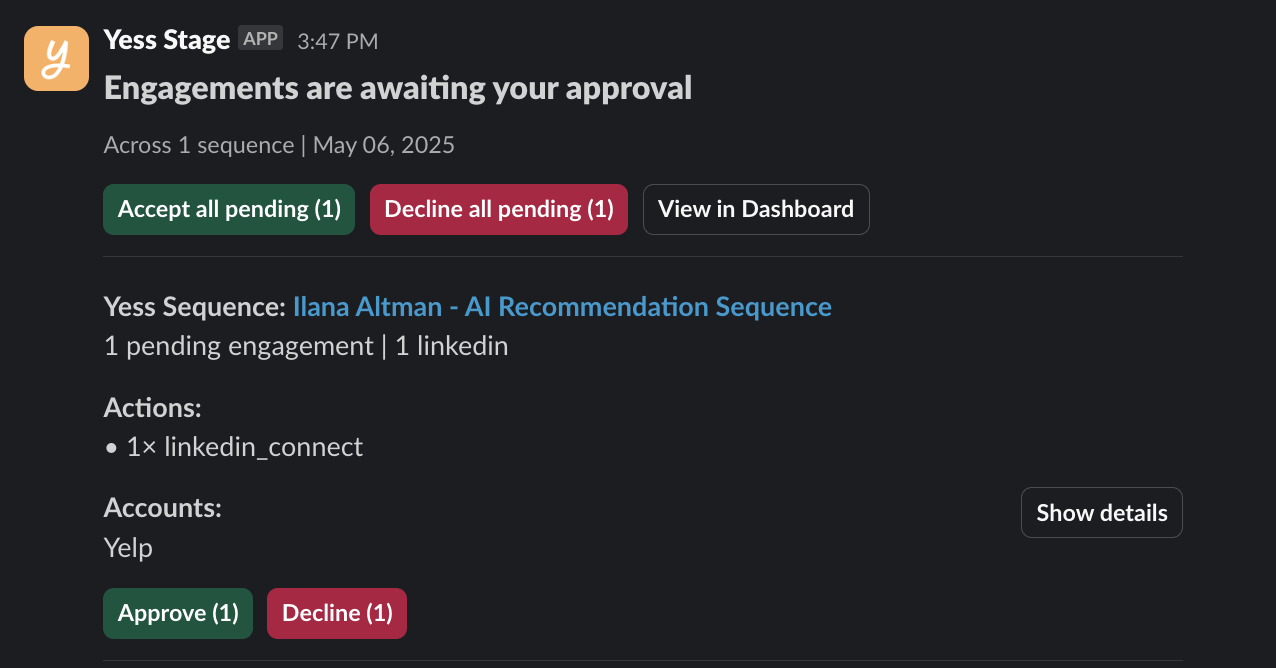
-
Plus, when clicking on “Show Details”, you’ll be able to review each message individually and take action per engagement:
- **Approve **
- Decline
-
Edit in Yess
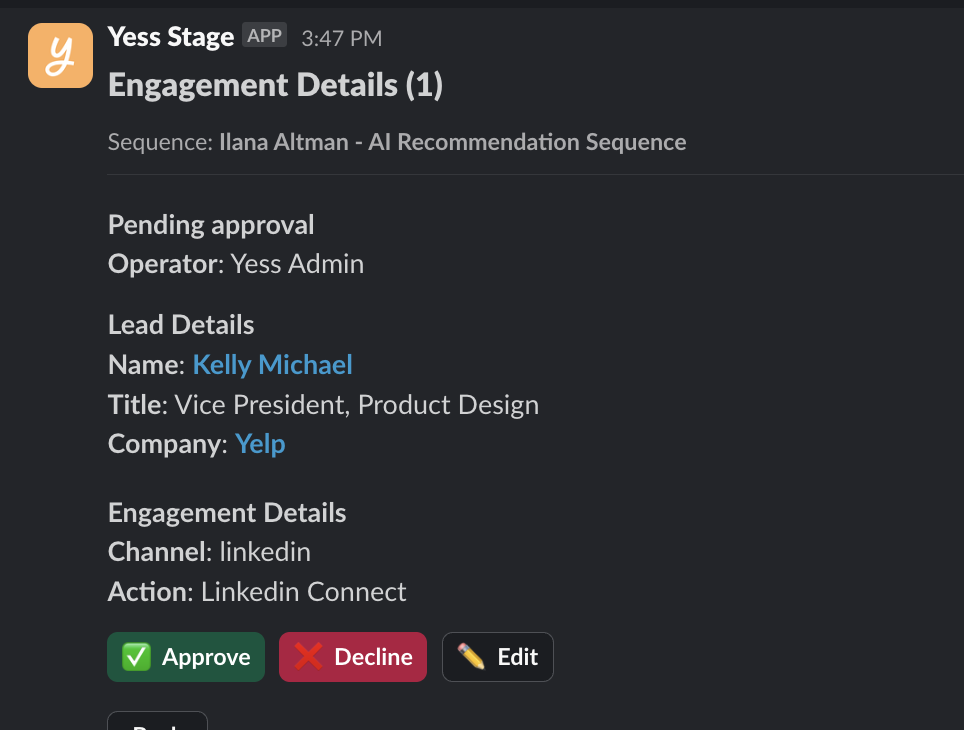
- In Email, you’ll receive a summary of all engagements requiring content approval and can take bulk action:
- Approve All
- Decline All
-
View in Yess
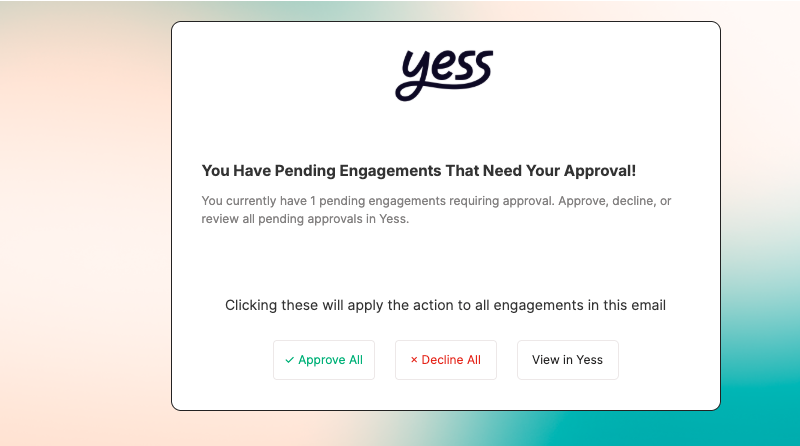
If declined, the task will be Skipped in Outreach and the sequence will continue on the lead